Opening SWF files, which are typically Flash animations or games, can be a bit tricky since Adobe Flash Player is no longer supported. However, there are several methods and tools you can use to view these files1. Here’s a step-by-step guide to help you open SWF files on different platforms.
Method 1: Using Ruffle
Ruffle is a modern, open-source Flash Player emulator that runs in your browser.
- Visit the Ruffle Website: Go to the Ruffle website and download the browser extension for your preferred browser (Chrome, Firefox, Edge).
- Install the Extension: Follow the installation instructions to add Ruffle to your browser.
- Open the SWF File: Once installed, simply drag and drop the SWF file into your browser window or use the Ruffle interface to open the file.
Method 2: Using Flash Player Projector Content Debugger
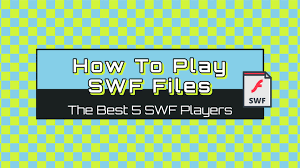
For older SWF files, you can use the Flash Player Projector Content Debugger.
- Download the Debugger: Visit the Wayback Machine and search for the Flash Player Projector Content Debugger. Download the appropriate version for your operating system1.
- Install the Debugger: Follow the installation instructions to set up the debugger on your computer.
- Open the SWF File: Launch the debugger and use the “Open” option to browse and select your SWF file.
Method 3: Using VLC Media Player
VLC Media Player can also play SWF files.
- Download VLC: Install VLC Media Player from the official website.
- Open the SWF File: Launch VLC and use the “Media” menu to open the SWF file.
Method 4: Using VideoProc Converter AI
VideoProc Converter AI can convert SWF files to other formats for easier viewing.
- Download VideoProc: Install VideoProc Converter AI from the official website.
- Convert the SWF File: Open VideoProc, select the SWF file, and choose the desired output format (e.g., MP4).
- Play the Converted File: Once converted, you can easily play the file using any media player.
Method 5: Using Online SWF Players
There are several online tools that allow you to open SWF files directly in your browser.
- Find an Online SWF Player: Search for an online SWF player that supports your browser.
- Upload the SWF File: Upload the SWF file to the online player and view it directly in your browser.
Preventive Measures
- Backup Files: Regularly back up your SWF files to avoid losing them.
- Update Software: Keep your software and browsers up to date to ensure compatibility with SWF files.
- Use Reliable Tools: Only use trusted tools and websites to open SWF files to avoid security risks.