Introduction
In this digital age, Snapchat has become a popular platform for sharing moments through photos and videos, known as “snaps.” While many users enjoy Snapchat on their mobile devices, some prefer the convenience of accessing it on their computers. Snapchat Web allows you to open snaps right from your browser. In this article, we’ll guide you on how to open snaps on Snapchat Web in a simple, step-by-step manner.
Getting Started with Snapchat Web
To access Snapchat Web, you need to have a Snapchat account and a web browser. Follow these steps to get started:
- Create a Snapchat Account: If you don’t already have a Snapchat account, download the Snapchat app on your mobile device and sign up for an account.
- Open Your Web Browser: Launch your preferred web browser (e.g., Chrome, Firefox, Safari).
- Visit the Snapchat Web Page: In the address bar, type “web.snapchat.com” and press Enter. This will take you to the Snapchat Web login page.
- Log In to Your Account: Enter your Snapchat username and password to log in. If prompted, complete any additional verification steps, such as entering a code sent to your mobile device.
Navigating Snapchat Web
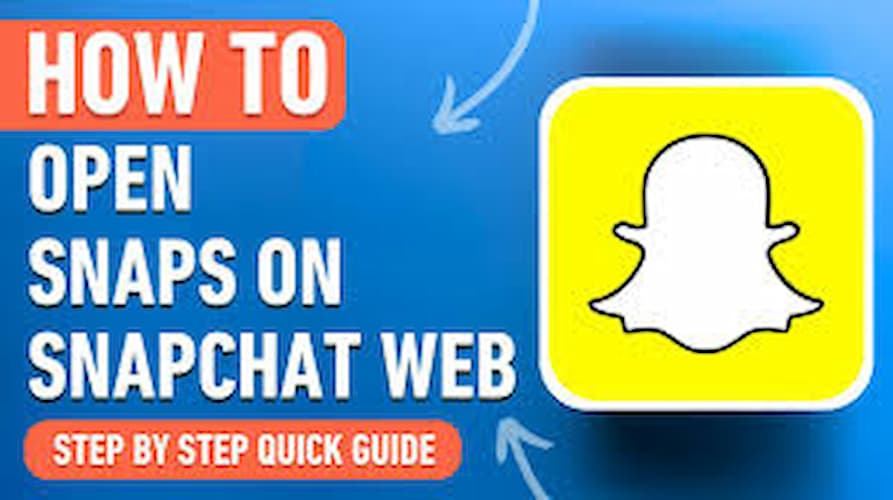
Once you’re logged in to Snapchat Web, you’ll see a simplified version of the Snapchat interface. Here’s how to navigate it:
- Snap Map: The Snap Map shows your friends’ locations and shared snaps. You can use the map to see what’s happening around the world.
- Chats: This tab displays your ongoing conversations. You can send and receive messages, snaps, and even make voice and video calls.
- Stories: Here, you can view stories shared by your friends and public figures. Stories are a collection of snaps that last for 24 hours.
Opening Snaps on Snapchat Web
Now, let’s get to the main task: opening snaps on Snapchat Web. Follow these steps:
- Go to the Chats Tab: Click on the Chats tab to view your ongoing conversations.
- Select a Conversation: Choose the conversation that contains the snap you want to open.
- Open the Snap: Click on the snap to view it. If it’s a photo snap, it will appear on your screen for a few seconds before disappearing. If it’s a video snap, it will play automatically.
- Reply to the Snap: After viewing the snap, you can reply by typing a message or sending a new snap. Click the camera icon to capture a photo or video snap using your computer’s webcam.
Tips for Using Snapchat Web
- Stay Logged In: To stay logged in to Snapchat Web, make sure to check the “Remember Me” option when logging in.
- Manage Notifications: Customize your notification settings to receive alerts for new messages and snaps.
- Privacy Settings: Adjust your privacy settings to control who can contact you and view your snaps.
Conclusion
Opening snaps on Snapchat Web is a convenient way to stay connected with friends and enjoy the platform’s features from your computer. By following the steps outlined in this article, you can easily access and view snaps on Snapchat Web. Whether you’re at work or just prefer using a larger screen, Snapchat Web offers a seamless experience for all Snapchat enthusiasts.