Opening RAR files on Windows 10 is a simple process, but it requires the right tools. Here’s a step-by-step guide to help you access the contents of a RAR file on your Windows 10 PC.
What is a RAR File?
A RAR file is a compressed archive that contains one or more files or folders. It’s similar to a ZIP file but often offers better compression and additional features like error recovery and file spanning.
Tools Needed
- WinRAR: A popular software for creating and extracting RAR files.
- 7-Zip: A free and open-source alternative to WinRAR.
Steps to Open a RAR File on Windows 10
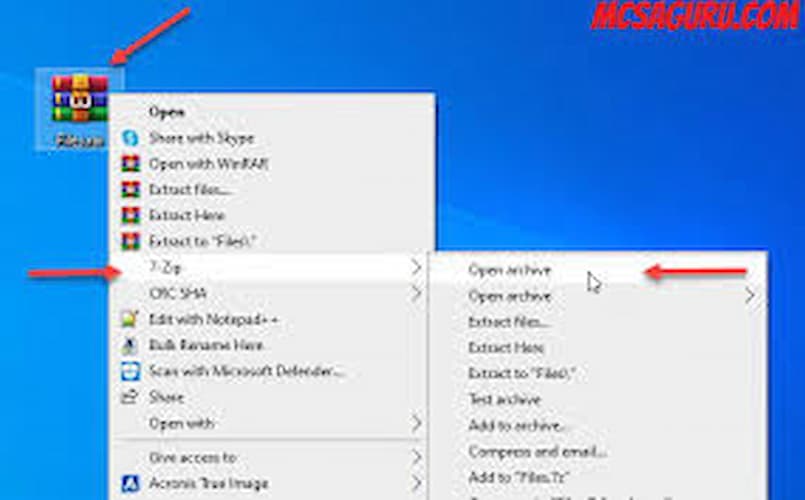
Using WinRAR
- Download and Install WinRAR:
- Visit the official WinRAR website and download the software.
- Install WinRAR by following the on-screen instructions.
- Locate the RAR File:
- Open File Explorer and navigate to the folder containing the RAR file.
- Right-Click the RAR File:
- Right-click on the RAR file and select “Extract Here” from the context menu.
- WinRAR will extract the contents of the RAR file to the same folder.
- Access the Extracted Files:
- Open the folder where the RAR file was located. You should see a new folder containing the extracted files.
Using 7-Zip
- Download and Install 7-Zip:
- Visit the official 7-Zip website and download the software.
- Install 7-Zip by following the on-screen instructions.
- Locate the RAR File:
- Open File Explorer and navigate to the folder containing the RAR file.
- Right-Click the RAR File:
- Right-click on the RAR file and select “7-Zip” from the context menu.
- Choose “Extract Here” to extract the contents of the RAR file to the same folder.
- Access the Extracted Files:
- Open the folder where the RAR file was located. You should see a new folder containing the extracted files.
Tips for Opening RAR Files
- Backup Your Files: Always make a backup of your RAR file before extracting it, just in case something goes wrong.
- Use Reliable Sources: Ensure that the RAR file you’re downloading comes from a trusted source to avoid potential security risks.
- Organize Your Files: After extracting, you can move the extracted files to a different folder for better organization.
Conclusion
Opening RAR files on Windows 10 is easy and convenient with tools like WinRAR and 7-Zip. By following these simple steps, you can quickly access the contents of a RAR file without needing any additional apps. Whether you’re a student, a professional, or just someone who likes to keep their files organized, knowing how to open RAR files on your Windows 10 PC will definitely come in handy.