.EPS (Encapsulated PostScript) files are commonly used for vector graphics and are popular among designers and graphic artists for their scalability and high resolution. However, opening .EPS files can be tricky if you don’t have the right software. This guide will walk you through the steps to open .EPS files on various platforms, including Windows, macOS, and online tools.
Step-by-Step Guide to Open .EPS Files
1. Using Adobe Illustrator: Adobe Illustrator is one of the best tools for opening and editing .EPS files. If you have Adobe Illustrator installed, follow these steps:
- Open Adobe Illustrator: Launch the application on your computer.
- Locate the File: Click on “File” in the top menu, then select “Open.”
- Browse for the .EPS File: Navigate to the location where your .EPS file is saved.
- Open the File: Select the .EPS file and click “Open” to view and edit the graphic.
2. Using CorelDRAW: CorelDRAW is another powerful software that supports .EPS files. Follow these steps:
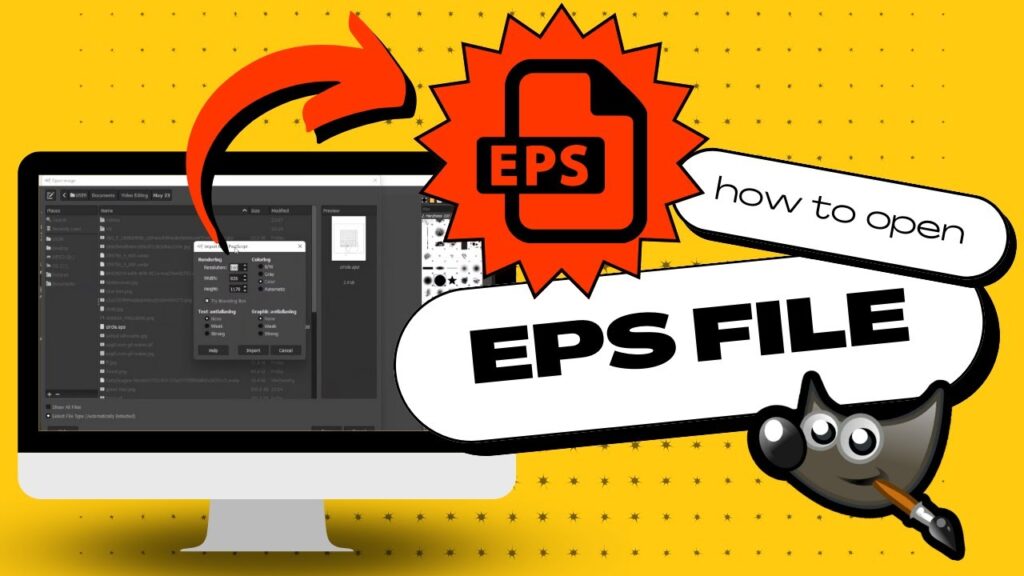
- Open CorelDRAW: Launch the application on your computer.
- Locate the File: Click on “File” in the top menu, then select “Open.”
- Browse for the .EPS File: Navigate to the location where your .EPS file is saved.
- Open the File: Select the .EPS file and click “Open” to view and edit the graphic.
3. Using GIMP with Ghostscript: GIMP is a free and open-source image editor that can open .EPS files with the help of Ghostscript. Follow these steps:
- Download and Install GIMP: Visit the GIMP website and download the latest version.
- Download and Install Ghostscript: Visit the Ghostscript website and download the appropriate version for your operating system.
- Configure GIMP with Ghostscript:
- On Windows: Go to “Edit” > “Preferences” > “Folders” > “Plug-Ins” in GIMP and add the path to the Ghostscript executable.
- On macOS: Ensure Ghostscript is installed in the correct directory, and GIMP will automatically detect it.
- Open GIMP: Launch the application on your computer.
- Open the .EPS File: Click on “File” in the top menu, select “Open,” and browse for your .EPS file. Select the file and click “Open” to view and edit the graphic.
4. Using an Online Converter: If you don’t have access to graphic design software, you can use online converters to change the .EPS file into a more accessible format such as PNG or JPEG. Follow these steps:
- Choose an Online Converter: Visit a reliable online converter website, such as Zamzar or Convertio.
- Upload the .EPS File: Click on the “Upload” or “Choose File” button and select your .EPS file.
- Select the Output Format: Choose the format you want to convert the file to, such as PNG or JPEG.
- Convert the File: Click on the “Convert” button and wait for the process to complete.
- Download the Converted File: Once the conversion is done, download the converted file to your computer.
5. Using Inkscape: Inkscape is a free and open-source vector graphics editor that supports .EPS files. Follow these steps:
- Download and Install Inkscape: Visit the Inkscape website and download the latest version.
- Install Ghostscript (if needed): On some systems, you may need to install Ghostscript to open .EPS files in Inkscape.
- Open Inkscape: Launch the application on your computer.
- Open the .EPS File: Click on “File” in the top menu, select “Open,” and browse for your .EPS file. Select the file and click “Open” to view and edit the graphic.
Conclusion: Opening .EPS files is possible using a variety of tools, both free and paid. By following these steps, you can easily access and edit your .EPS files on different platforms. Whether you’re a professional graphic designer or just need to view the content, these solutions provide the flexibility you need.