XML (eXtensible Markup Language) files are widely used for storing and transporting data. Opening and editing XML files can be simple if you know the right tools and methods. This guide will walk you through various ways to open an XML file on different platforms.
Understanding XML Files
XML files are plain text files that use tags to define data structures. These files are designed to be both human-readable and machine-readable, making them versatile for various applications.
Tools to Open XML Files
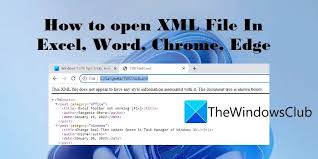
There are several tools available to open XML files, including:
- Text Editors: Notepad (Windows), TextEdit (Mac), and other basic text editors.
- Code Editors: Visual Studio Code, Sublime Text, Atom, etc.
- Web Browsers: Chrome, Firefox, Edge, etc.
- Specialized XML Editors: XMLSpy, Oxygen XML Editor, etc.
Method 1: Using a Text Editor
Text editors are the simplest way to open XML files. Here’s how to do it:
- Windows (Notepad):
- Right-click on the XML file.
- Select “Open with.”
- Choose “Notepad.”
- Mac (TextEdit):
- Right-click on the XML file.
- Select “Open With.”
- Choose “TextEdit.”
Method 2: Using a Code Editor
Code editors provide additional features like syntax highlighting and error checking. Here’s how to open an XML file using Visual Studio Code:
- Download and Install: If you don’t have it, download and install Visual Studio Code from the official website.
- Open Visual Studio Code: Launch the application.
- Open XML File:
- Click on “File” in the menu bar.
- Select “Open File.”
- Browse to the XML file location and click “Open.”
Method 3: Using a Web Browser
Web browsers can display XML files in a readable format:
- Chrome/Firefox/Edge:
- Open your web browser.
- Drag and drop the XML file into the browser window.
- The XML file will be displayed in a formatted manner.
Method 4: Using Specialized XML Editors
Specialized editors like XMLSpy provide advanced features:
- Download and Install: Download and install XMLSpy from the official website.
- Open XMLSpy: Launch the application.
- Open XML File:
- Click on “File” in the menu bar.
- Select “Open.”
- Browse to the XML file location and click “Open.”
What to Do If You Encounter Problems
If you face any issues while opening an XML file:
- Check File Integrity: Ensure the XML file is not corrupted.
- Update Software: Make sure your text editor or browser is up to date.
- Seek Professional Help: If the file is crucial, consider consulting a professional.
Advantages of Using Different Methods
- Text Editors: Quick and easy for small edits.
- Code Editors: Enhanced features like syntax highlighting and error checking.
- Web Browsers: Simple viewing without editing capabilities.
- Specialized XML Editors: Advanced features for complex XML files.
Conclusion
Opening an XML file is straightforward with the right tools. Whether you choose a text editor, code editor, web browser, or specialized XML editor, the methods outlined above will help you open and view your XML files effortlessly.