An MBOX file is a container for email messages, often used for archiving or transferring emails. Opening an MBOX file can be straightforward with the right tools and steps. Here’s a comprehensive guide to help you open an MBOX file on different platforms.
What is an MBOX File?
An MBOX file is a plain text file that contains multiple email messages concatenated together. Each email is separated by a specific delimiter, such as a line starting with “From”. MBOX files are commonly used for email backups and transfers.
Tools Needed
- Mozilla Thunderbird: A popular open-source email client.
- Apple Mail: For macOS users.
- Outlook: For Windows users.
- Text Editor: Basic text editors like Notepad (Windows) or TextEdit (macOS) can also open MBOX files, but they won’t display the emails in a user-friendly format.
Steps to Open an MBOX File
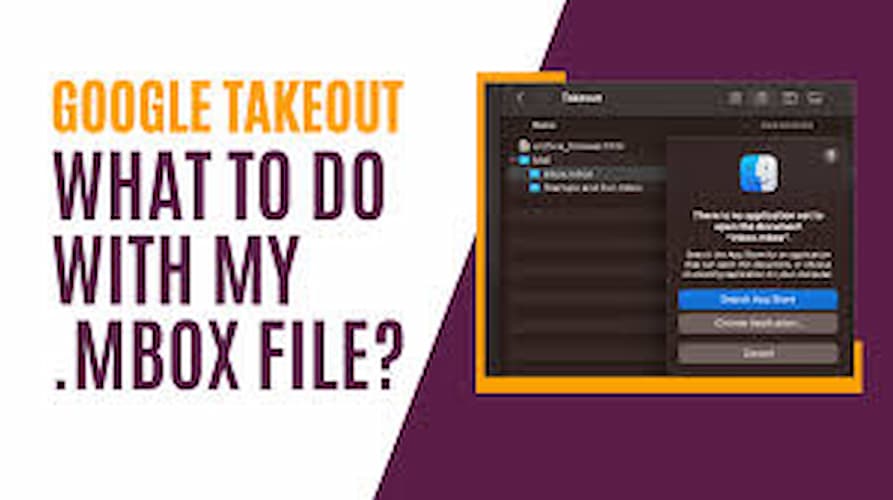
Using Mozilla Thunderbird
- Download and Install Thunderbird: If you don’t already have it, download and install Mozilla Thunderbird from the official website.
- Create a Local Account: Open Thunderbird and set up a local account. You can skip the email setup and just create a local folder1.
- Add the MBOX File: Go to Account Settings > Local Folders. Click the “Browse” button and navigate to the folder containing your MBOX file1. Select the folder and click “OK”.
- Restart Thunderbird: Thunderbird will prompt you to restart. After restarting, your MBOX file will appear under Local Folders1.
Using Apple Mail
- Open Apple Mail: Launch the Mail application on your Mac.
- Import the MBOX File: Go to File > Import Mailboxes. Select “Files in mbox format” and click “Continue”2.
- Select the MBOX File: Navigate to the folder containing your MBOX file, select it, and click “Choose”.
- View the Emails: The emails from the MBOX file will be imported into Apple Mail, and you can view them in your inbox.
Using Outlook
- Convert MBOX to PST: Outlook uses PST files, so you’ll need to convert your MBOX file to PST. Use a conversion tool like the Microsoft “Convert to Outlook” app2.
- Import the PST File: Open Outlook and import the PST file. The emails from the MBOX file will be accessible in Outlook2.
Using a Text Editor
- Open the MBOX File: Open the MBOX file in a text editor like Notepad (Windows) or TextEdit (macOS).
- View the Emails: Each email will be separated by the “From” line. You can scroll through the file to view the emails, but this method won’t provide a user-friendly interface3.
Tips for Opening MBOX Files
- Backup Your Emails: Always make a backup of your MBOX file before attempting to open or convert it.
- Use Reliable Tools: Ensure you use reputable tools and software to avoid potential data loss or corruption.
- Seek Professional Help: If you’re unsure about the process, consider seeking help from a professional to avoid any issues.
Conclusion
Opening an MBOX file is relatively simple with the right tools and steps. Whether you’re using Thunderbird, Apple Mail, Outlook, or a text editor, following these guidelines will help you access your emails. Always remember to back up your files and use reliable tools to ensure a smooth process.