Opening an EML (Email Message File) is straightforward once you know the right tools and methods. EML files are essentially archived emails that preserve the original HTML formatting and headers. Here’s a step-by-step guide to help you open EML files on different devices and platforms.
1. Using an Email Client
The easiest way to open an EML file is to use an email client that supports the format, such as:
- Microsoft Outlook: Double-click the EML file to open it in Outlook. If it doesn’t open automatically, right-click the file, select “Open with,” and choose Outlook2.
- Mozilla Thunderbird: Similar to Outlook, double-click the EML file to open it in Thunderbird.
- Apple Mail: On macOS, double-click the EML file to open it in Apple Mail.
2. Using a Web Browser
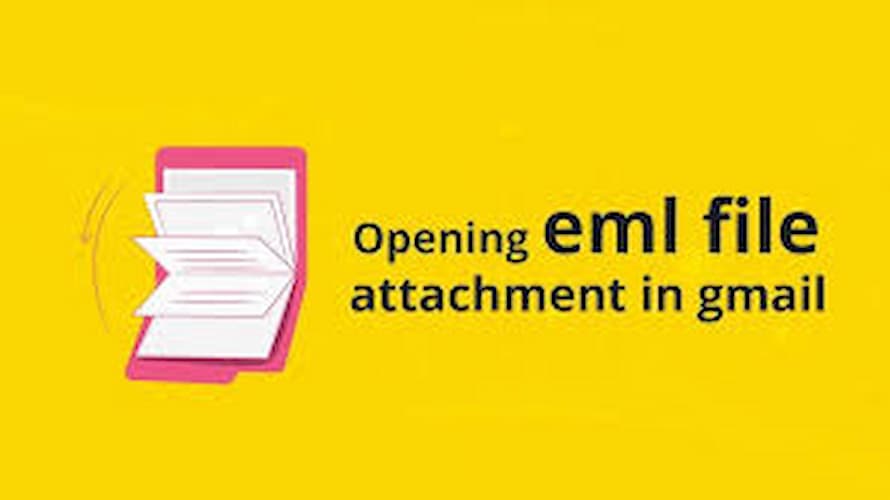
You can also open EML files in a web browser by converting them to a browser-friendly format:
- Rename the File: Right-click the EML file, select “Rename,” and change the extension from
.emlto.mht. - Open with Browser: Right-click the renamed file, select “Open with,” and choose your web browser. The file should open in the browser, displaying the email content3.
3. Using an Online EML Viewer
If you don’t have an email client or prefer not to use one, you can use an online EML viewer:
- FreeViewer: Go to https://freeviewer.org/eml/ and upload your EML file. The viewer will display the contents of the file2.
- GoldFynch: Another option is to use GoldFynch, which allows you to view EML files without downloading any software.
4. Using Notepad or WordPad
For a quick view of the email text, you can open the EML file in Notepad or WordPad:
- Rename the File: Right-click the EML file, select “Rename,” and change the extension from
.emlto.txt. - Open with Notepad/WordPad: Right-click the renamed file, select “Open with,” and choose Notepad or WordPad. This will display the email text, but not attachments or images3.
5. Using a File Converter
If you need to convert the EML file to another format, such as PDF, you can use a file converter:
- Online Converters: Websites like Zamzar or Online-Convert allow you to upload your EML file and convert it to a different format1.
6. Troubleshooting
If you encounter any issues while trying to open the EML file, consider the following:
- Check File Extension: Ensure the file extension is
.emland not accidentally renamed. - Update Software: Make sure your email client and web browser are up to date.
- Try Different Methods: If one method doesn’t work, try another from the list above.
By following these steps, you should be able to open your EML file and access its contents. If you have any specific questions or need further assistance, feel free to ask!
Good luck, and I hope this guide helps you access your EML files easily!