Starting an online store has never been easier, thanks to platforms like Shopify. Shopify provides an intuitive and user-friendly interface that allows entrepreneurs to set up and manage their e-commerce store effortlessly. This guide will walk you through the steps to open a Shopify store, from registration to launching your products online.
Step-by-Step Guide to Open a Shopify Store
1. Sign Up for Shopify: The first step to opening a Shopify store is to sign up for an account.
- Visit the Shopify Website: Go to www.shopify.com and click on the “Start Free Trial” button.
- Create an Account: Enter your email address, create a password, and provide your store name. Click “Create your store” to proceed.
- Complete the Setup: Follow the prompts to complete the initial setup, including providing your business details and preferences.
2. Choose a Plan: Shopify offers several pricing plans to suit different business needs. The basic plan is ideal for new businesses, while advanced plans offer more features for growing businesses.
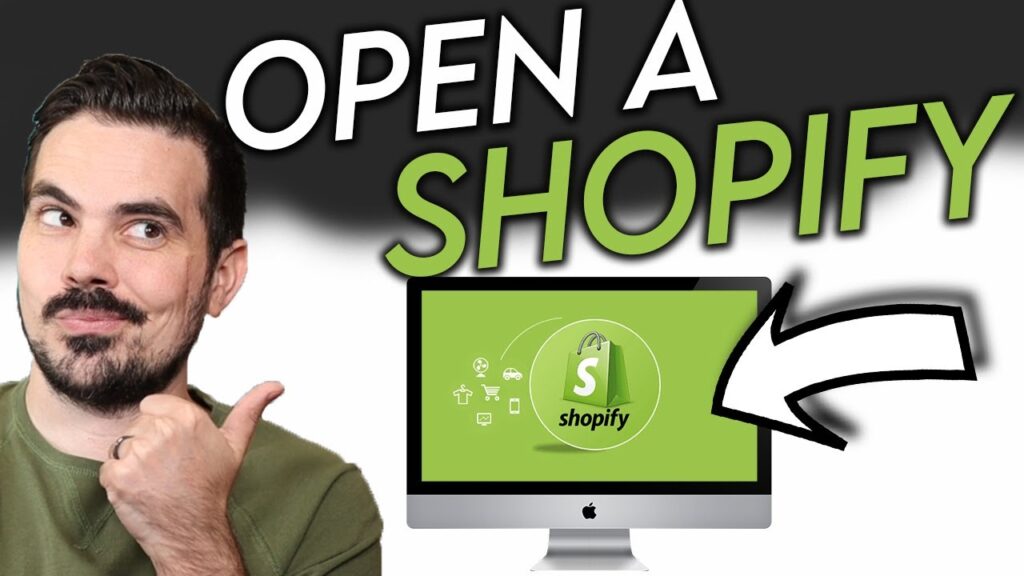
- Explore the Plans: Review the features and pricing of each plan on the Shopify website.
- Select a Plan: Choose the plan that best fits your business needs and budget. You can always upgrade as your business grows.
3. Set Up Your Store: Now that you have an account, it’s time to set up your store.
- Customize Your Store Theme: Shopify offers a variety of free and paid themes. Choose a theme that aligns with your brand and customize it using the drag-and-drop editor.
- Add Your Branding: Upload your logo, choose your brand colors, and customize your fonts to match your brand identity.
4. Add Products: Adding products to your Shopify store is a crucial step in setting up your online shop.
- Navigate to Products: Go to the “Products” section in your Shopify admin dashboard and click “Add product.”
- Enter Product Details: Provide detailed information about each product, including title, description, price, and images.
- Organize Products: Use collections and tags to categorize your products, making it easier for customers to find what they’re looking for.
5. Set Up Payment Gateway: To accept payments from customers, you need to set up a payment gateway.
- Go to Payment Settings: Navigate to the “Settings” section in your Shopify admin dashboard and select “Payments.”
- Choose a Payment Provider: Shopify offers multiple payment options, including Shopify Payments, PayPal, and third-party providers. Select the one that suits your business.
- Enter Payment Details: Follow the prompts to enter your payment information and set up your gateway.
6. Configure Shipping Settings: Setting up shipping options ensures that your customers receive their orders promptly.
- Go to Shipping Settings: Navigate to the “Settings” section and select “Shipping.”
- Set Up Shipping Rates: Define your shipping zones and rates based on location, weight, or order value.
- Choose Shipping Methods: Select the shipping carriers you will use and configure their settings.
7. Test Your Store: Before launching your store, it’s essential to test everything to ensure a smooth customer experience.
- Place a Test Order: Use Shopify’s test mode to place an order and check the entire process, from product selection to payment and confirmation.
- Review Your Store: Go through your store’s navigation, product pages, and checkout process to ensure everything works seamlessly.
8. Launch Your Store: Once you’re satisfied with the setup, it’s time to launch your Shopify store.
- Remove Password Protection: Go to the “Online Store” section in your Shopify admin dashboard and disable password protection to make your store live.
- Promote Your Store: Use social media, email marketing, and other promotional strategies to attract customers to your new online store.
Conclusion: Opening a Shopify store is a straightforward process that involves a series of well-defined steps. By following this guide, you can set up your online store, add products, configure payment and shipping settings, and launch your e-commerce business successfully. Happy selling!