Opening a .numbers file on a Windows PC or other non-Apple devices can be a bit tricky since the Numbers app is exclusive to Apple devices. However, there are several methods you can use to access and edit these files. This guide will walk you through the steps to open a .numbers file on different platforms.
Understanding .Numbers Files
A .numbers file is a spreadsheet file created by Apple’s Numbers application, which is similar to Microsoft Excel but exclusive to Apple devices. These files can be challenging to open on non-Apple devices due to their unique format.
Method 1: Using iCloud
- Create an iCloud Account: If you don’t already have an iCloud account, you’ll need to create one. Visit the Apple ID website and follow the instructions to create a free account.
- Access iCloud: Go to www.icloud.com and sign in with your Apple ID.
- Open Numbers: Click on the Numbers icon to open the iCloud version of the Numbers app.
- Upload the File: Click on the gear icon at the top of the screen and select “Upload Spreadsheet.” Navigate to your .numbers file and click “Open.”
- Download as Excel: Once the file is open in iCloud Numbers, click on the gear icon again and select “Download a Copy.” Choose Excel from the list of file formats. This will convert the file to an .xlsx format that can be opened in Microsoft Excel1.
Method 2: Using LibreOffice
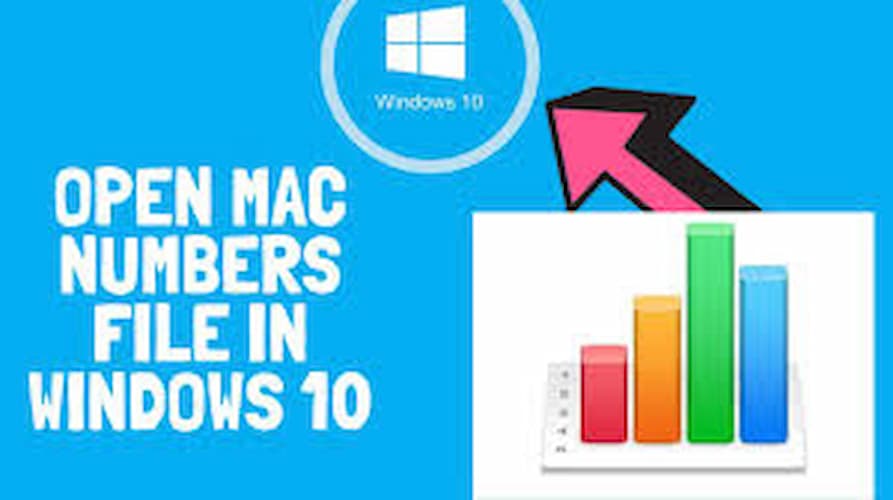
- Download LibreOffice: Install LibreOffice, a free office suite that supports various file formats, including .numbers files.
- Open the File: Open LibreOffice Calc, the spreadsheet component of LibreOffice, and select “Open.”
- Select the File: Navigate to your .numbers file and select it. LibreOffice will open the file and display its contents2.
Method 3: Using Online Conversion Tools
- Choose a Converter: Use an online file conversion tool like Zamzar or CloudConvert.
- Upload the File: Go to the converter’s website and upload your .numbers file.
- Select Output Format: Choose the desired output format, such as .xlsx or .csv.
- Download the File: After the conversion is complete, download the converted file to your computer.
Method 4: Using Microsoft Excel
- Export from Numbers: If you have access to a Mac, open the .numbers file in Numbers and go to “File” > “Export to” > “Excel.” This will convert the file to an .xlsx format.
- Open in Excel: Open the converted file in Microsoft Excel.
Tips for Opening .Numbers Files
- Keep a Backup: Always keep a backup of the original .numbers file before converting it.
- Use Trusted Tools: Make sure to use reputable online converters to avoid security risks.
- Check Formatting: Verify that the formatting remains consistent after conversion. Make any necessary adjustments within Excel or LibreOffice2.
Conclusion
Opening a .numbers file on non-Apple devices requires a few extra steps, but it’s definitely doable. By using iCloud, LibreOffice, online conversion tools, or exporting to Excel, you can access and edit your .numbers files with ease. Remember to keep backups and use trusted tools to ensure a smooth process.