Opening a DOCX file is straightforward and can be done using various tools and methods. Here’s a detailed guide to help you open and access DOCX files efficiently:
1. Using Microsoft Word
Microsoft Word is the primary software for creating and opening DOCX files. Follow these steps to open a DOCX file in Word:
- Step 1: Open Microsoft Word.
- Step 2: Click on “File” in the top menu.
- Step 3: Select “Open” from the drop-down menu.
- Step 4: Browse and select the DOCX file you want to open.
- Step 5: Click “Open” to view and edit the file.
2. Using Google Docs
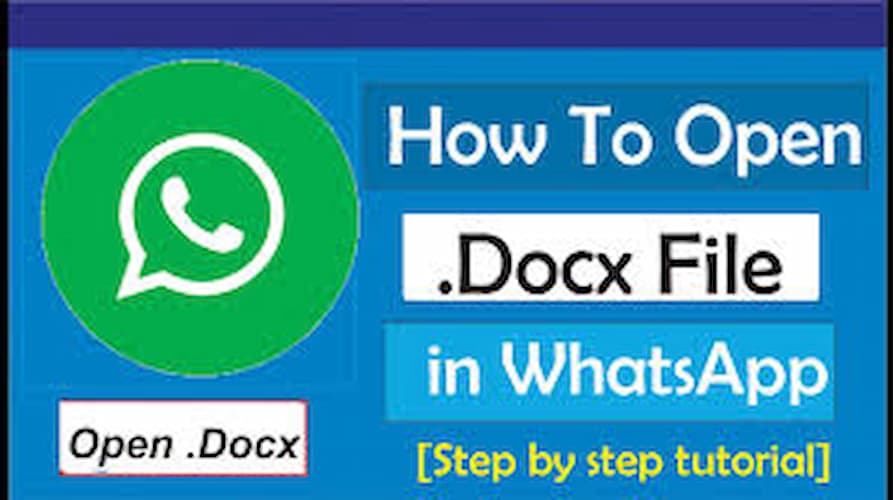
Google Docs allows you to open and edit DOCX files online. Here’s how to do it:
- Step 1: Go to Google Drive.
- Step 2: Click on the “+ New” button on the left side.
- Step 3: Select “File upload” and choose the DOCX file.
- Step 4: Once uploaded, right-click the file and select “Open with” > “Google Docs”.
- Step 5: The DOCX file will open in Google Docs for viewing and editing.
3. Using LibreOffice
LibreOffice is a free, open-source office suite that supports DOCX files. Follow these steps:
- Step 1: Download and install LibreOffice from libreoffice.org.
- Step 2: Open LibreOffice Writer.
- Step 3: Click on “File” > “Open”.
- Step 4: Browse to select the DOCX file and click “Open”.
4. Using WPS Office
WPS Office is another free alternative that supports DOCX files. Here’s how to use it:
- Step 1: Download and install WPS Office from wps.com.
- Step 2: Open WPS Writer.
- Step 3: Click on “Open” in the home screen or go to “File” > “Open”.
- Step 4: Select the DOCX file and click “Open”.
5. Using Online Converters
You can also use online converters to convert DOCX files to other formats like PDF or TXT. Websites like Convertio can help:
- Step 1: Visit an online converter website.
- Step 2: Upload the DOCX file.
- Step 3: Choose the desired output format (e.g., PDF).
- Step 4: Download the converted file.