A DCM file is a type of medical imaging file used in the DICOM (Digital Imaging and Communications in Medicine) format. Opening a DCM file requires specific software designed to handle medical images. Here’s a step-by-step guide to help you open and view DCM files:
1. Download a DICOM Viewer
To open a DCM file, you’ll need a DICOM viewer. There are several free and paid options available. Some popular choices include:
- MicroDicom: A free DICOM viewer for Windows.
- Jack Imaging Beta: A free online DICOM viewer that works on both Windows and Mac.
- Adobe Photoshop: You can open DCM files in Photoshop, but it’s a more advanced option.
2. Install the Software
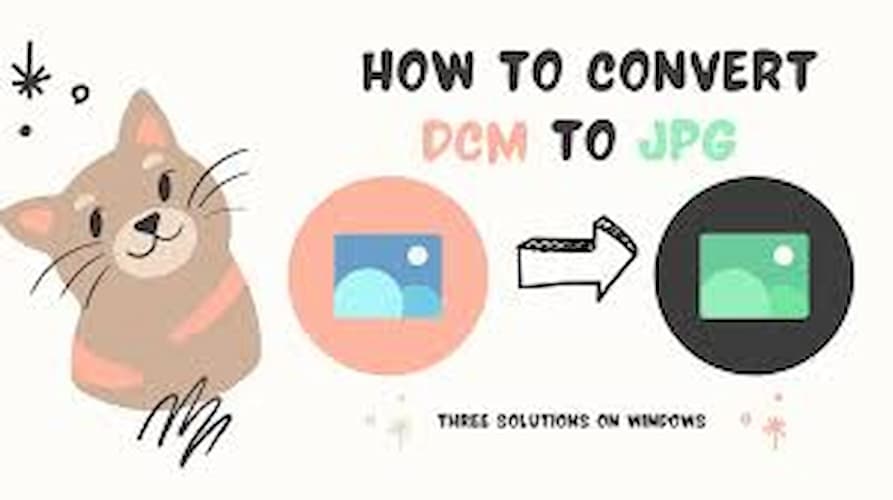
Download and install the DICOM viewer of your choice. Follow the installation instructions provided by the software developer.
3. Open the DCM File
Once the software is installed, open the application. For online viewers like Jack Imaging Beta, simply go to the website and drag your DCM file into the viewer2. For installed software like MicroDicom, open the application and use the file browser to locate and open your DCM file3.
4. View the Image
After opening the DCM file, you should be able to view the medical image. Most DICOM viewers allow you to zoom in and out, adjust brightness and contrast, and navigate through a series of images if available4.
5. Save or Export the Image
If you need to save or export the image, most DICOM viewers offer options to save the image in different formats like JPEG, PNG, or TIFF. Follow the export instructions provided by the viewer to save the image to your desired location