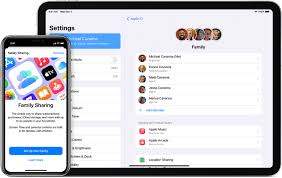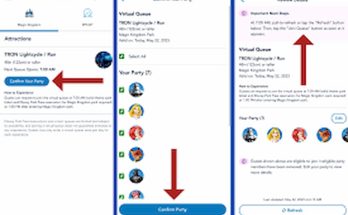Minecraft on Xbox offers a unique and exciting gaming experience, especially when you join multiplayer servers. Playing on servers allows you to interact with other players, participate in mini-games, and explore custom worlds. In this guide, we will walk you through the process of joining servers on Minecraft Xbox, ensuring you have a seamless and enjoyable experience.
Understanding Minecraft Servers
Minecraft servers are multiplayer platforms that host various game modes and custom worlds. They can range from survival and creative modes to mini-games and role-playing adventures. Joining a server opens up a world of possibilities and allows you to play with friends or meet new players from around the globe.
Why Join Minecraft Servers on Xbox?
Joining servers on Minecraft Xbox can offer several benefits:
- Multiplayer Experience: Interact and play with other Minecraft enthusiasts.
- Variety of Game Modes: Access different game modes and custom content.
- Community Engagement: Be part of a larger Minecraft community.
Prerequisites for Joining Servers on Minecraft Xbox
Before you can join a server, make sure you have the following:
- Xbox Live Account: An active Xbox Live account is required for online multiplayer.
- Minecraft Bedrock Edition: Ensure you have the Bedrock Edition of Minecraft, as server access is built into this version.
- Stable Internet Connection: A reliable internet connection is necessary for a smooth gaming experience.
Step-by-Step Guide on How to Join Servers on Minecraft Xbox
1. Open Minecraft on Your Xbox
Launch Minecraft on your Xbox console. Ensure you are signed into your Xbox Live account.
2. Navigate to the “Play” Menu
From the main menu, select “Play” to access the list of available worlds and servers.
3. Select the “Servers” Tab
In the “Play” menu, you will see several tabs at the top. Navigate to the “Servers” tab. This tab lists featured servers that are officially supported by Minecraft.
4. Choose a Server
Browse through the list of featured servers. These servers are popular and provide a variety of game modes. Select a server that interests you by highlighting it and pressing the “A” button on your controller.
5. Join the Server
After selecting a server, you will be taken to a new screen with more details about the server. Click on the “Join Server” button to enter the server. The game will connect you to the server, and you will be placed in the server’s lobby or spawn area.
6. Explore and Play
Once you are in the server, you can explore the server’s features, join game modes, and interact with other players. Each server has its own set of rules and commands, so take some time to familiarize yourself with them.
Adding a Custom Server
If you want to join a custom server that is not listed in the featured servers, follow these additional steps:
1. Select “Add Server”
In the “Servers” tab, scroll down to find the “Add Server” button. Select this option to enter the details of the custom server you want to join.
2. Enter Server Details
You will need to enter the following information:
- Server Name: Choose a name for the server (this can be anything you like).
- Server Address: Enter the IP address of the server.
- Port: Enter the port number (the default is usually 19132).
3. Save and Join
After entering the server details, select “Save.” The custom server will now appear in your list of servers. Select the server and click “Join Server” to connect.
Tips for a Smooth Server Experience
- Stable Connection: Ensure your internet connection is stable to avoid lag and disconnections.
- Follow Server Rules: Each server has its own set of rules. Respect them to avoid getting banned.
- Stay Updated: Make sure your Minecraft game and server details are up to date to prevent compatibility issues.
Troubleshooting Common Issues
Unable to Join Server
If you are having trouble joining a server:
- Check Internet Connection: Ensure your internet connection is stable and working.
- Verify Server Address: Double-check the server address and port number.
- Server Status: Ensure the server is online and not undergoing maintenance.
Lag and Performance Issues
If you experience lag or performance issues:
- Reduce Graphics Settings: Lower your in-game graphics settings to improve performance.
- Close Background Applications: Ensure no other applications are using up bandwidth or resources.
Disconnected from Server
If you get disconnected frequently:
- Check Connection: Make sure your internet connection is not dropping.
- Server Stability: Some servers may experience stability issues; try joining at different times.
Conclusion
Joining servers on Minecraft Xbox can significantly enhance your gaming experience by allowing you to play with others and explore new game modes. By following the steps outlined in this guide, you can easily join servers and enjoy the multiplayer features of Minecraft. Remember to respect the server rules, ensure a stable connection, and have fun exploring the diverse worlds of Minecraft servers.