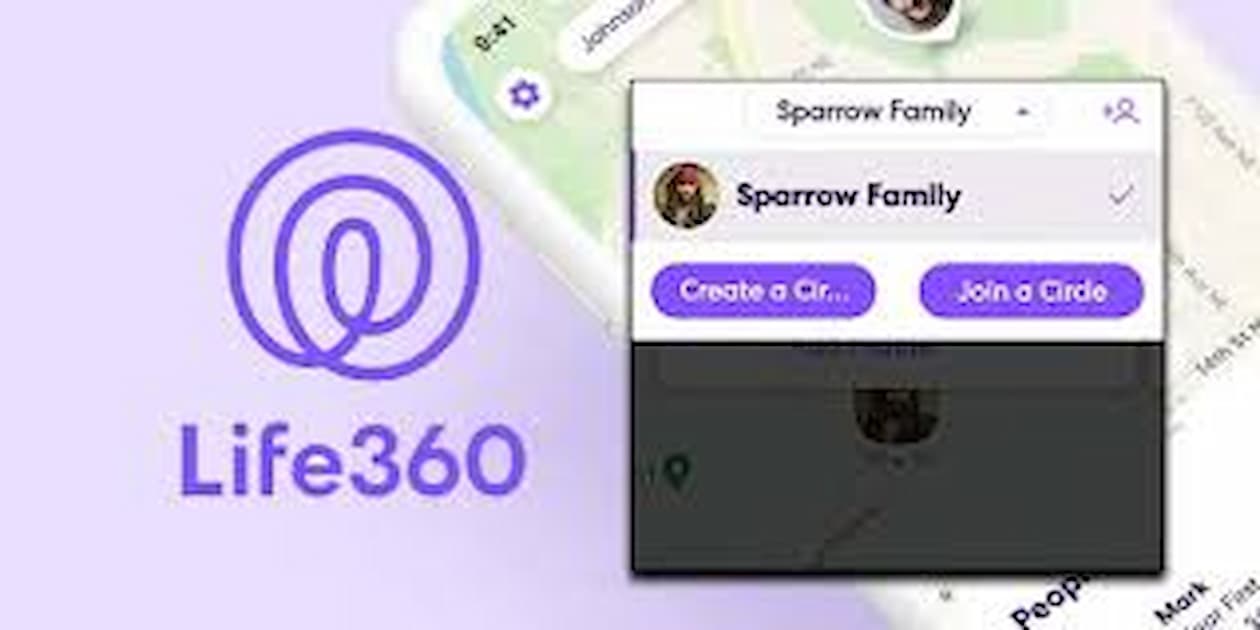Life360 is a popular location-sharing app that helps families and friends stay connected. One of its key features is the ability to join multiple circles, allowing users to manage different groups such as family, friends, or colleagues. This guide will walk you through the steps to join multiple circles on Life360, ensuring you can keep track of everyone important to you.
What Are Life360 Circles?
Circles in Life360 are essentially groups that you can create or join to share your location and communicate with specific people. Each circle operates independently, so you can have separate settings and members in each one. This is particularly useful for managing various aspects of your life, such as keeping up with family members while also staying connected with friends or coworkers.
Step-by-Step Guide to Joining Multiple Circles on Life360
1. Download and Install Life360
If you haven’t already, start by downloading the Life360 app from the App Store (iOS) or Google Play Store (Android). Install the app and create an account if you are a new user.
2. Create or Join Your First Circle
Once you have the app installed:
- Creating a Circle: Open the app, tap on the ‘+’ icon or the ‘Create a New Circle’ option, name your circle, and invite members by sharing the unique invite code.
- Joining a Circle: If you have an invite code, tap on the ‘Join Circle’ option, enter the invite code, and join the circle.
3. Access Circle Management
To manage your circles:
- Tap on the menu icon (three horizontal lines) in the top-left corner of the app.
- Select the ‘Circle Switcher’ option to view all your circles.
4. Join Additional Circles
To join additional circles:
- In the ‘Circle Switcher’ menu, tap on ‘Join a Circle’.
- Enter the invite code for the new circle you wish to join and tap ‘Join’.
You can repeat this process for each additional circle you want to join. Each circle will appear in your ‘Circle Switcher’ menu, allowing you to switch between them easily.
Tips for Managing Multiple Circles
Managing multiple circles on Life360 can be straightforward if you follow these tips:
1. Label Your Circles Clearly
When creating or joining circles, use clear and descriptive names to avoid confusion. For example, name your circles ‘Family’, ‘Friends’, or ‘Work’ based on their purpose.
2. Customize Notifications
Customize notifications for each circle to stay informed without being overwhelmed. Go to ‘Settings’ and choose notification preferences for each circle, such as location updates, check-ins, or emergency alerts.
3. Use Place Alerts
Set up place alerts for important locations like home, school, or work. This feature will notify you when circle members arrive or leave these places, making it easier to keep track of everyone’s whereabouts.
4. Communicate Effectively
Use the in-app messaging feature to communicate with circle members. This ensures all important information stays within the app, and you can keep track of conversations related to each circle.
Benefits of Joining Multiple Circles
Joining multiple circles on Life360 offers several benefits:
- Organized Groups: Keep your different social groups organized and separate.
- Customized Settings: Apply specific settings and notifications to each circle.
- Enhanced Safety: Monitor the location of family members while staying connected with friends or coworkers.
Conclusion
Joining multiple circles on Life360 is a practical way to manage different groups in your life. By following this step-by-step guide, you can easily join and manage multiple circles, ensuring you stay connected with family, friends, and colleagues. Customize your notifications and use the app’s features to keep everyone organized and safe.