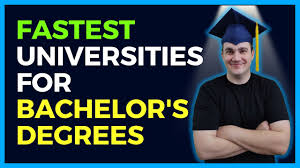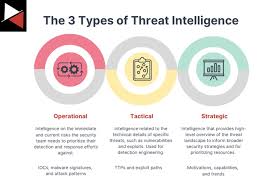In today’s world of remote work and virtual collaboration, Microsoft Teams has become a go-to platform for meetings and teamwork. Whether you are a new user or looking to refine your knowledge, this guide will help you understand how to join a Microsoft Teams meeting seamlessly.
Why Use Microsoft Teams?
Microsoft Teams is a powerful tool that integrates chat, video meetings, file storage, and application integration. It’s widely used by businesses, educational institutions, and organizations for its robust features and ease of use. Joining a Microsoft Teams meeting allows you to collaborate with colleagues, participate in webinars, and connect with people around the world.
Requirements to Join a Microsoft Teams Meeting
Before you join a Microsoft Teams meeting, ensure you have the following:
- Microsoft Teams Account: While you can join as a guest, having a Microsoft Teams account offers a more comprehensive experience.
- Stable Internet Connection: A reliable internet connection ensures smooth video and audio.
- Device: You can join from a computer, tablet, or smartphone.
- Microsoft Teams App: Download the app for the best experience, although joining via a web browser is also possible.
Steps to Join a Microsoft Teams Meeting
1. Receive the Meeting Invitation
You will typically receive a meeting invitation via email or through a calendar invite. The invitation includes a link to join the meeting, along with the date and time.
2. Click the Join Link
At the scheduled meeting time, click the link in your invitation. This link will direct you to the Microsoft Teams app or your web browser.
3. Choose How to Join
You will be given options on how to join the meeting:
- Join via Web Browser: If you don’t have the Teams app installed, you can join via a web browser. Supported browsers include Microsoft Edge, Google Chrome, and Safari.
- Join via Teams App: If you have the Microsoft Teams app installed, the link will open the app directly.
4. Join as a Guest or Sign In
If you don’t have a Microsoft Teams account, you can join the meeting as a guest. Enter your name and join the meeting. If you have an account, sign in for a full-featured experience.
5. Configure Audio and Video Settings
Before joining, configure your audio and video settings:
- Select Audio Device: Choose whether you want to use your computer’s audio, dial in via phone, or use a different device.
- Enable/Disable Video: Turn your camera on or off as needed.
- Mute/Unmute Microphone: Ensure your microphone is working correctly and mute/unmute as necessary.
6. Join the Meeting
Click the “Join Now” button to enter the meeting. You may be placed in a virtual lobby if the meeting organizer hasn’t started the meeting yet or requires approval for attendees.
Tips for a Smooth Microsoft Teams Meeting Experience
Test Your Equipment
Before the meeting, test your microphone, camera, and speakers. This helps prevent technical issues during the meeting.
Use a Quiet Environment
Choose a quiet location to minimize background noise. Use headphones if necessary to improve audio quality.
Engage Actively
Participate in the meeting by using the chat feature, raising your hand, and contributing to discussions. Active engagement ensures a productive meeting.
Utilize Meeting Features
Microsoft Teams offers several features to enhance your meeting experience:
- Share Screen: Present slides, documents, or other content by sharing your screen.
- Use Background Effects: Blur your background or use a virtual background for privacy.
- Record Meetings: Record the meeting for later reference if the organizer allows it.
Troubleshooting Common Issues
Can’t Join the Meeting
If you’re having trouble joining the meeting, ensure you have a stable internet connection and try using a different browser or device. Reinstalling the Teams app can also help.
Audio or Video Issues
Check your device settings to ensure your microphone and camera are enabled. Restarting your device or updating your drivers can resolve most issues.
Conclusion
Joining a Microsoft Teams meeting is straightforward with the right preparation. By following these steps and tips, you can ensure a smooth and productive meeting experience. Whether you’re joining for work, school, or a virtual event, Microsoft Teams offers the tools you need to connect and collaborate effectively.