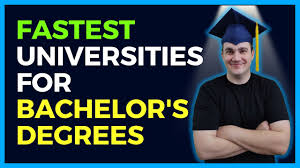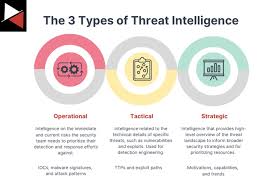Minecraft, one of the most popular sandbox games in the world, has two main versions: Java Edition and Bedrock Edition. Each version has its unique features and server compatibility. However, many players want to join Java servers while playing on Bedrock Edition. This guide will help you navigate the process of joining Java servers on Bedrock, bridging the gap between these two versions.
Understanding Minecraft Versions
Before diving into the steps, it’s essential to understand the differences between Java and Bedrock Editions:
- Java Edition: Available on Windows, Mac, and Linux, it is the original version of Minecraft with a wide array of mods and a strong community presence.
- Bedrock Edition: Available on consoles, mobile devices, and Windows 10, it supports cross-platform play but has a different set of features and server protocols compared to Java Edition.

Requirements for Joining Java Servers on Bedrock
To connect to a Java server using Bedrock Edition, you will need a few tools and configurations:
- A Java Edition Server IP: Ensure you have the IP address and port number of the Java server you want to join.
- GeyserMC Plugin: This plugin acts as a bridge between Java and Bedrock versions, allowing Bedrock players to connect to Java servers.
- Floodgate Plugin (Optional): Helps in connecting Bedrock accounts to Java servers without needing a Java account.
Step-by-Step Guide to Join Java Servers on Bedrock
1. Install GeyserMC
GeyserMC is a proxy that allows Bedrock Edition to connect to Java Edition servers. Follow these steps to install GeyserMC:
- Visit the GeyserMC website and download the latest version of the plugin.
- Depending on your server type (Spigot, Paper, BungeeCord, etc.), download the appropriate version of GeyserMC.
- Place the downloaded GeyserMC jar file into your server’s plugins directory.
2. Configure GeyserMC
After installing GeyserMC, you need to configure it to connect Bedrock clients to your Java server:
- Navigate to the
plugins/Geyser-Spigotfolder and open theconfig.ymlfile. - Configure the
bedrocksection to include your Bedrock IP and port. The default port is 19132. - In the
remotesection, add your Java server IP and port. - Save the
config.ymlfile and restart your server.
3. (Optional) Install Floodgate
Floodgate is an optional add-on for GeyserMC that allows Bedrock players to join without needing a Java Edition account:
- Download the Floodgate plugin from the GeyserMC website.
- Place the Floodgate jar file into the same plugins directory as GeyserMC.
- Configure Floodgate by navigating to the
plugins/Floodgatefolder and editing theconfig.ymlfile. - Restart your server to apply the changes.
4. Connect to the Server from Bedrock
Now that your server is configured, follow these steps to join from your Bedrock device:
- Open Minecraft Bedrock Edition on your device.
- Click on
Playand navigate to theServerstab. - Scroll down and click
Add Server. - Enter the server name, the IP address, and the port you configured in the GeyserMC
config.ymlfile. - Save the server details and click on it to join.
Troubleshooting Common Issues
Even with proper configuration, you might encounter some issues. Here are some common problems and their solutions:
Connection Timed Out
- Check Firewall Settings: Ensure your firewall allows connections to the configured port.
- Verify Server Status: Make sure the Java server is online and reachable.
Authentication Issues
- Using Floodgate: Ensure Floodgate is correctly installed and configured.
- Without Floodgate: Make sure you are using a valid Java Edition account if Floodgate is not installed.
Lag or Performance Issues
- Optimize Server Performance: Allocate more resources to your server and optimize plugins.
- Network Stability: Ensure a stable and fast internet connection on both ends.
Enhancing Your Multiplayer Experience
Joining Java servers from Bedrock Edition opens up a new world of possibilities and expands your multiplayer experience. Here are some tips to make the most out of it:
- Explore Popular Servers: Find Java servers that support Bedrock connections and offer engaging gameplay.
- Participate in Events: Join server events and activities to interact with a broader community.
- Customize Your Experience: Use Bedrock-specific settings and mods to enhance your gameplay.
Conclusion
Connecting to Java servers from Bedrock Edition can seem daunting, but with the right tools and configurations, it’s entirely possible. By following this guide, you can bridge the gap between Minecraft versions and enjoy the best of both worlds. Remember to keep your server plugins updated and stay connected with the Minecraft community for ongoing support and enhancements.
For more guides and tips on Minecraft and other games, visit our website at howtojoin.org. Expand your gaming horizons and connect with players across different platforms seamlessly.