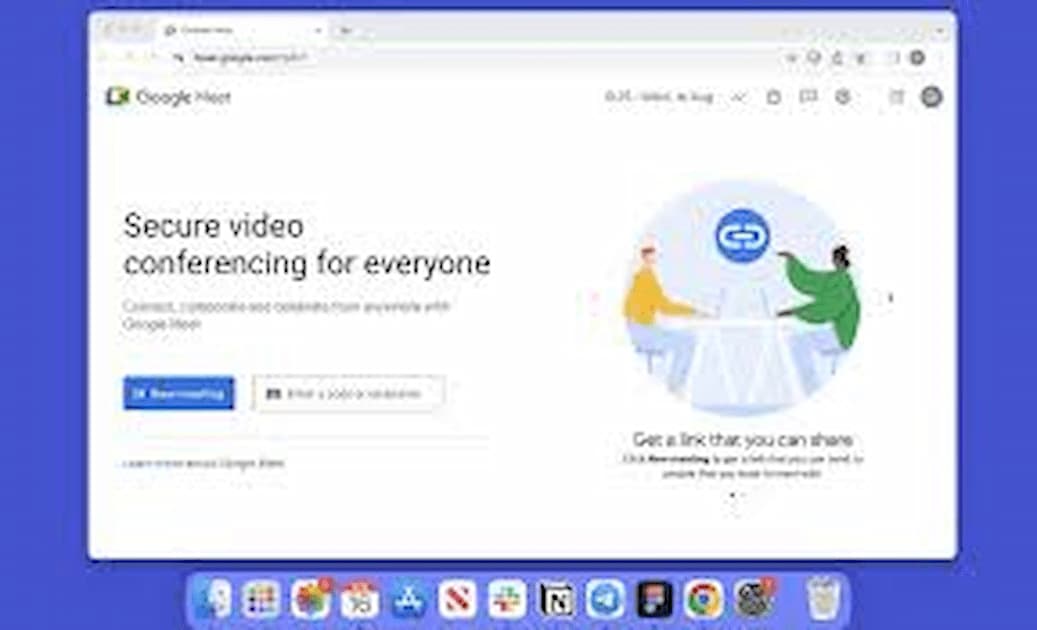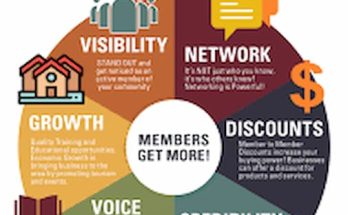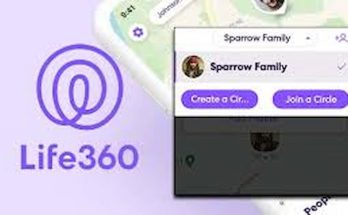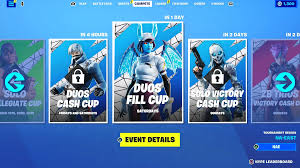Google Meet has become an essential tool for virtual meetings, classes, and social gatherings. Whether you’re new to Google Meet or need a refresher, this comprehensive guide will walk you through the steps to join Google Meet effortlessly. From accessing meetings on different devices to troubleshooting common issues, we’ve got you covered.
Why Use Google Meet?
Google Meet offers several advantages:
- User-Friendly Interface: Easy to navigate and use.
- High-Quality Video and Audio: Ensures a smooth communication experience.
- Integration with Google Services: Seamless integration with Google Calendar and Gmail.
- Accessibility: Available on multiple devices including smartphones, tablets, and computers.
Prerequisites for Joining Google Meet
Before you can join a Google Meet, ensure you meet the following prerequisites:
- Google Account: You need a Google account to join or create meetings.
- Internet Connection: A stable internet connection for uninterrupted meetings.
- Device Compatibility: A compatible device such as a smartphone, tablet, or computer.
Step-by-Step Guide on How to Join Google Meet
1. Receiving the Meeting Link
Timeframe: Immediate
To join a Google Meet, you need an invitation link. This link is usually sent via email, calendar invite, or messaging app by the meeting organizer.
2. Joining from a Computer
Timeframe: 1-2 Minutes
Joining a Google Meet from a computer is straightforward. Here’s how:
- Open the Link: Click on the invitation link sent to you. It will open in your web browser.
- Sign In: If prompted, sign in with your Google account.
- Join Meeting: Click on the “Join now” button. You may need to allow access to your camera and microphone.
3. Joining from a Mobile Device
Timeframe: 1-2 Minutes
You can also join Google Meet from your smartphone or tablet using the Google Meet app.
- Download the App: Install the Google Meet app from the App Store (iOS) or Google Play Store (Android).
- Open the App: Launch the Google Meet app.
- Enter the Meeting Code: If you received a meeting code, enter it in the app. If you have a link, tap on it.
- Sign In: Sign in with your Google account if prompted.
- Join Meeting: Tap on the “Join” button to enter the meeting.
4. Joining from Google Calendar
Timeframe: 1-2 Minutes
If the meeting was scheduled via Google Calendar, you can join directly from the calendar event.
- Open Google Calendar: Go to Google Calendar and find the event.
- Click on the Event: Open the event details.
- Join with Google Meet: Click on the “Join with Google Meet” button.
5. Joining by Phone
Timeframe: 1-2 Minutes
Google Meet allows you to join meetings via phone call for audio-only participation.
- Dial-In Number: Use the dial-in number provided in the invitation.
- Enter PIN: When prompted, enter the meeting PIN followed by the # key.
Tips for a Smooth Google Meet Experience
Check Your Setup
- Test Audio and Video: Before joining, test your audio and video to ensure they work correctly.
- Stable Connection: Ensure you have a stable internet connection to avoid disruptions.
Use Headphones
- Clear Audio: Using headphones can improve audio quality and reduce background noise.
Mute When Not Speaking
- Avoid Disruptions: Mute your microphone when not speaking to minimize background noise.
Use Chat and Reactions
- Engage with Participants: Use the chat feature and reactions to engage with other participants without interrupting the speaker.
Troubleshooting Common Issues
Audio Problems
Solution:
- Check Settings: Ensure your microphone and speakers are correctly set up in the Google Meet settings.
- Reconnect: Leave the meeting and rejoin to refresh the connection.
Video Problems
Solution:
- Check Camera Permissions: Ensure your browser or app has permission to access the camera.
- Restart Device: Restart your device to resolve any temporary glitches.
Connection Issues
Solution:
- Stable Internet: Ensure you have a stable internet connection. Move closer to your router if using Wi-Fi.
- Switch Network: If possible, switch to a more stable network.
Joining Issues
Solution:
- Correct Link: Ensure you are using the correct meeting link or code.
- Sign In: Make sure you are signed in with the correct Google account.
Conclusion
Joining a Google Meet is a simple process that enhances your ability to connect with others virtually. By following the steps outlined in this guide, you can join Google Meet on various devices with ease. Remember to check your setup, use headphones, and engage respectfully during meetings to ensure a smooth and productive experience. Happy meeting!