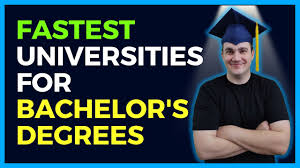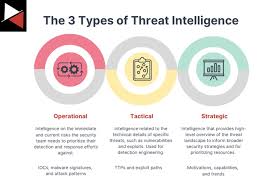Minecraft is a popular sandbox game that allows players to build, explore, and survive in a blocky world. One of the most enjoyable aspects of Minecraft is playing with friends. Whether you’re new to the game or just looking to expand your multiplayer experience, this guide will show you how to join friends in Minecraft across different platforms.
Why Play Minecraft with Friends?
Playing Minecraft with friends enhances the gaming experience in several ways:
- Collaborative Building: Work together to build impressive structures.
- Adventure and Exploration: Discover new biomes and resources with friends.
- Survival Support: Support each other in survival mode, sharing resources and protection.
- Fun and Social Interaction: Enjoy socializing and having fun in a shared virtual space.
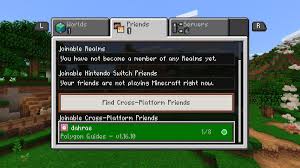
Steps to Join Friends in Minecraft
1. Ensure You Have a Stable Internet Connection
A stable internet connection is crucial for a smooth multiplayer experience. Ensure your connection is reliable to avoid lag and disconnections.
- Check Your Connection: Use online tools to test your internet speed and stability.
- Reduce Interference: Make sure other devices on your network aren’t consuming too much bandwidth.
2. Log into Your Minecraft Account
Before joining friends, make sure you’re logged into your Minecraft account. If you don’t have one, create an account on the official Minecraft website.
3. Choose the Right Version of Minecraft
There are different versions of Minecraft, and joining friends depends on using the same version. The two main versions are:
- Minecraft Java Edition: Available on PC, Mac, and Linux.
- Minecraft Bedrock Edition: Available on Windows 10, consoles, and mobile devices.
Ensure you and your friends are using the same edition to play together.
4. Add Friends on Minecraft
To join your friends, you first need to add them to your Minecraft friends list.
For Minecraft Bedrock Edition:
- Open Minecraft: Launch Minecraft and log in to your Microsoft account.
- Go to the Friends Tab: Click on the “Friends” tab.
- Add Friend: Select “Add Friend” and enter your friend’s Gamertag or Minecraft ID.
- Send Request: Send the friend request and wait for your friend to accept.
For Minecraft Java Edition:
- Open Minecraft: Launch Minecraft and log in to your account.
- Join the Same Server: Both you and your friend need to join the same server. Use the server’s IP address to connect.
5. Joining Friends’ Worlds
For Minecraft Bedrock Edition:
- Open Minecraft: Launch the game and go to the “Play” menu.
- Friends Tab: Navigate to the “Friends” tab.
- Joinable Friends: Look for your friend’s world under the “Joinable Friends” section.
- Join Game: Click on your friend’s world to join.
For Minecraft Java Edition:
- Open Minecraft: Launch the game and select “Multiplayer” from the main menu.
- Add Server: If you know the server IP, click “Add Server” and enter the IP address.
- Direct Connect: Alternatively, you can use “Direct Connect” and enter the server IP to join immediately.
- Join Server: Select the server from the list and click “Join Server.”
6. Using Minecraft Realms
Minecraft Realms is a subscription-based service that allows you to create and manage your own private server, making it easy to play with friends.
For Minecraft Bedrock Edition:
- Open Minecraft: Launch the game and go to the “Play” menu.
- Create New Realm: Under the “Realms” tab, select “Create New Realm.”
- Invite Friends: Invite your friends to the Realm by entering their Gamertag.
- Join Realm: Once invited, your friends can join the Realm from the “Friends” tab.
For Minecraft Java Edition:
- Open Minecraft: Launch the game and select “Minecraft Realms” from the main menu.
- Create New Realm: Click “Create New Realm” and set up your Realm.
- Invite Friends: Send invites to your friends via their Minecraft usernames.
- Join Realm: Your friends can join the Realm from the “Minecraft Realms” menu.
Tips for a Better Multiplayer Experience
Communication
Effective communication is key to a great multiplayer experience.
- Use Voice Chat: Platforms like Discord can facilitate better coordination and social interaction.
- In-Game Chat: Utilize Minecraft’s chat feature to share important information.
Setting Rules
Establishing rules can prevent conflicts and ensure a fun experience for everyone.
- Set Guidelines: Agree on building areas, resource sharing, and behavior expectations.
- Respect Each Other: Ensure all players respect each other’s creations and space.
Regular Backups
To avoid losing progress, make regular backups of your world, especially when playing in survival mode or creating complex structures.
Explore Together
Exploring the Minecraft world together can lead to exciting discoveries and adventures. Plan group activities like mining expeditions, building projects, or challenging bosses.
Common Questions About Joining Friends in Minecraft
Can I Play with Friends Across Different Platforms?
Yes, Minecraft Bedrock Edition supports cross-platform play, allowing players on different devices (PC, consoles, mobile) to join the same game. Ensure everyone is using the Bedrock Edition.
What Should I Do If I Can’t Join My Friend’s World?
- Check Internet Connection: Ensure both you and your friend have stable internet connections.
- Update Game: Make sure you both have the latest version of Minecraft installed.
- Restart Game: Sometimes, simply restarting the game can resolve connection issues.
Is Minecraft Realms Worth It?
Minecraft Realms offers a convenient way to manage a private server without the need for technical setup. It’s worth it if you want a hassle-free multiplayer experience with your friends.
Conclusion
Joining friends in Minecraft is a fantastic way to enhance your gaming experience. Whether you’re building, exploring, or surviving together, the shared adventures make the game even more enjoyable. By following the steps outlined in this guide, you can easily connect with your friends and embark on exciting Minecraft journeys together. Happy crafting!