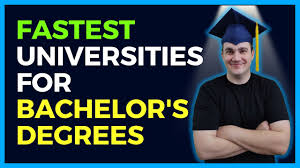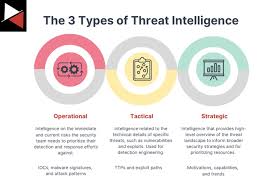Zoom has become a go-to platform for virtual meetings, making it essential to know how to join meetings using various devices. This guide focuses on joining a Zoom meeting by phone, whether you’re using a smartphone or a landline. We’ll cover the steps, requirements, and tips to ensure you connect seamlessly.
Why Join a Zoom Meeting by Phone?
1. Accessibility
Joining by phone ensures you can participate in meetings even if you don’t have internet access or a compatible device.
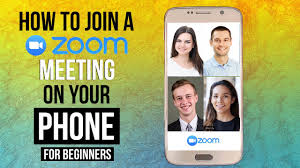
2. Flexibility
Phone access allows you to join meetings from anywhere, whether you’re on the go or in an area with limited internet connectivity.
3. Ease of Use
Dialing into a Zoom meeting is straightforward and doesn’t require any special software or apps.
Steps to Join a Zoom Meeting by Phone
1. Receive the Meeting Invitation
You will need the Zoom meeting invitation to join by phone. This invitation typically contains:
- The meeting ID
- A dial-in phone number
- A participant ID (optional)
- A passcode (if required)
2. Dial the Phone Number
Using your phone, dial one of the provided phone numbers in the meeting invitation. Zoom provides multiple numbers, including toll-free options.
- Example Dial-In Number: +1 646 558 8656 (US Toll)
3. Enter the Meeting ID
After dialing the number, you will be prompted to enter the meeting ID followed by the pound (#) key.
- Example: Enter 1234567890#
4. Enter Your Participant ID (Optional)
If you have a participant ID, enter it followed by the pound (#) key. If you don’t have a participant ID, just press pound (#) again to skip this step.
5. Enter the Passcode (If Required)
If the meeting requires a passcode, you will be prompted to enter it followed by the pound (#) key.
- Example: Enter 098765#
6. Join the Meeting
Once you’ve entered the necessary information, you will be connected to the meeting. You can now listen and participate in the meeting via phone.
Maximizing Your Phone Zoom Experience
1. Use Mute and Unmute Effectively
To avoid background noise, keep your phone on mute when you’re not speaking. Press *6 to mute and unmute yourself during the call.
2. Use the Raise Hand Feature
If the host has enabled the raise hand feature, you can press *9 to raise or lower your hand, indicating you wish to speak.
3. Use Speakerphone or a Headset
For better audio quality and convenience, use speakerphone or a headset, especially during long meetings.
4. Charge Your Phone
Ensure your phone is fully charged or connected to a charger, as long meetings can drain your battery quickly.
Common Questions About Joining a Zoom Meeting by Phone
Can I join a Zoom meeting by phone without an internet connection?
Yes, joining by phone does not require an internet connection, making it ideal for areas with poor internet access.
Is there a cost to dial into a Zoom meeting by phone?
While Zoom provides toll-free numbers, dialing standard numbers may incur charges depending on your phone plan. Check with your phone carrier for details.
Can I participate fully in a Zoom meeting by phone?
You can listen and speak, but some features like screen sharing and video are not available when joining by phone.
Tips for a Smooth Experience
1. Join Early
Dial in a few minutes before the meeting start time to ensure you’re connected and ready.
2. Find a Quiet Location
Choose a quiet environment to minimize background noise and distractions during the meeting.
3. Test the Dial-In Process
If you’re new to joining Zoom meetings by phone, practice the dial-in process beforehand to become familiar with it.
4. Save the Dial-In Number
Save the dial-in number and meeting ID in your phone for easy access, especially if you frequently join meetings by phone.
Conclusion
Joining a Zoom meeting by phone is a convenient option that ensures you can participate in meetings from anywhere, regardless of internet access or device availability. By following the steps outlined in this guide and implementing the tips provided, you can connect to Zoom meetings seamlessly and make the most of your phone-based participation. Stay connected and engaged in your meetings with these easy steps for joining Zoom by phone.