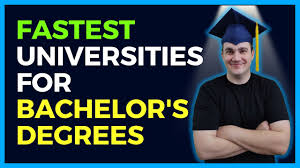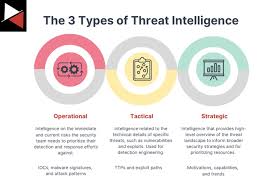Related Articles
Playing Minecraft on Xbox is a great way to enjoy the game with friends and explore new worlds. One of the most exciting aspects is joining custom servers where you can experience unique gameplay, mods, and communities. This guide will walk you through the steps to join a Minecraft server on Xbox using an IP address.
Why Join a Minecraft Server Using an IP Address?
- Custom Gameplay: Servers often have unique game modes, mods, and rules.
- Community Interaction: Connect with other players, join communities, and make new friends.
- New Challenges: Experience different challenges and adventures not available in the standard game.
- Consistent Play: Access the same server consistently, ensuring your progress and interactions are saved.

Prerequisites for Joining a Minecraft Server on Xbox
Before you start, make sure you have the following:
- An Xbox console with Minecraft installed.
- A stable internet connection.
- The IP address of the Minecraft server you want to join.
Step-by-Step Guide to Join a Minecraft Server on Xbox Using an IP Address
1. Launch Minecraft on Your Xbox
Turn on your Xbox console and navigate to the Minecraft game. Launch the game and wait for it to load to the main menu.
2. Navigate to the Play Menu
From the main menu, select the “Play” button. This will take you to the Worlds screen, where you can see your existing worlds and access servers.
3. Go to the Servers Tab
At the top of the screen, you will see several tabs. Select the “Servers” tab to view the featured servers list. This is where you can join various public servers, but for custom servers using an IP address, you will need to add a server manually.
4. Add a New Server
Scroll to the bottom of the Servers tab, and you will find an option that says “Add Server.” Select this option to open a new menu where you can input the server details.
5. Enter Server Information
In the “Add Server” menu, you will need to enter the following details:
- Server Name: Choose a name for the server that will help you recognize it.
- Server Address: Enter the IP address of the server you want to join. Make sure to input it correctly to avoid connection issues.
- Port: Enter the port number if required. Some servers need a specific port number to connect.
6. Save and Connect
After entering all the required information, select the “Save” button. This will add the server to your server list. To join the server, simply select it from your list and click “Join Server.”
Troubleshooting Connection Issues
If you encounter any issues while trying to join the server, consider the following troubleshooting tips:
Verify the IP Address and Port
Double-check the IP address and port number you entered. Any mistakes in these details can prevent you from connecting to the server.
Check Your Internet Connection
Ensure your Xbox is connected to the internet. A weak or unstable connection can cause issues when joining a server.
Update Minecraft
Make sure your Minecraft game is up to date. Updates often include bug fixes and improvements that can resolve connection issues.
Restart Your Xbox
Sometimes, simply restarting your Xbox console can resolve connectivity problems.
Benefits of Joining a Minecraft Server on Xbox
Enhanced Gameplay Experience
Joining custom servers allows you to experience new game modes, challenges, and community events that are not available in the standard game. This can make your Minecraft experience more engaging and enjoyable.
Building a Community
Playing on a server gives you the opportunity to interact with other players, join communities, and participate in group activities. This social aspect of Minecraft can lead to lasting friendships and a stronger sense of community.
Access to Unique Content
Many servers feature custom mods, maps, and mini-games that offer a unique twist on the traditional Minecraft gameplay. This can provide endless hours of entertainment and new experiences.
Frequently Asked Questions (FAQs)
Can I join any Minecraft server using an IP address on Xbox?
You can join any server that is compatible with Minecraft Bedrock Edition, which includes the version available on Xbox. Ensure the server supports Bedrock Edition before attempting to join.
Do I need Xbox Live to join a Minecraft server?
Yes, an active Xbox Live Gold subscription is required to play online multiplayer games on Xbox, including joining Minecraft servers.
What should I do if I can’t connect to a server?
If you cannot connect to a server, check the server status, verify the IP address and port, ensure your game and console are updated, and restart your Xbox. If issues persist, contact the server administrator for support.
Can I join a server with mods on Xbox?
Yes, some servers support mods on the Bedrock Edition of Minecraft. Make sure to check the server’s requirements and compatibility with mods before joining.
Conclusion
Joining a Minecraft server on Xbox using an IP address is a straightforward process that can greatly enhance your gaming experience. By following the steps outlined in this guide, you can connect to custom servers, enjoy unique gameplay, and become part of vibrant Minecraft communities. Dive into the world of Minecraft servers and explore the endless possibilities they offer!