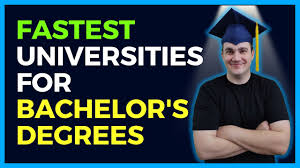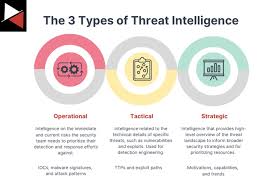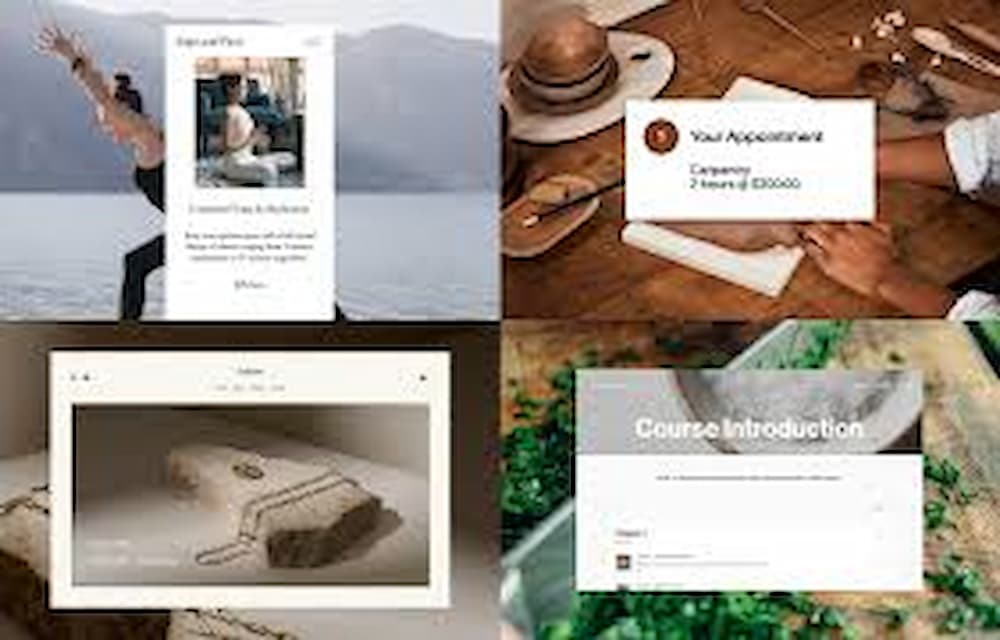If you’re running an online store on Squarespace, ensuring you get paid promptly and securely is crucial for your business success. Squarespace offers a range of payment processing options that are easy to set up and use. Here’s a comprehensive guide on how to get paid on Squarespace:
1. Set Up Your Online Store
Before you can start accepting payments, you need to set up your online store on Squarespace. Choose a template that fits your brand, add your products, and configure your store settings. Ensure that your product descriptions, prices, and images are clear and accurate.
2. Choose a Payment Processor
Squarespace supports several payment processors, including Stripe, PayPal, and Square. Each has its own advantages, so choose the one that best fits your needs:
- Stripe: Allows you to accept credit card payments directly on your site. It’s seamless and keeps customers on your site during the checkout process.
- PayPal: A popular choice for many online shoppers, allowing them to pay using their PayPal balance or linked bank accounts.
- Square: Ideal for those who also have a physical store and use Square for point-of-sale transactions.
3. Connect Your Payment Processor
Once you’ve chosen a payment processor, connect it to your Squarespace account:
- Stripe: Go to Settings > Payments > Stripe, then click Connect Stripe. Follow the prompts to create a Stripe account or log in to your existing account.
- PayPal: Go to Settings > Payments > PayPal, then click Connect PayPal. Log in to your PayPal account and authorize the connection.
- Square: Go to Settings > Payments > Square, then click Connect Square. Follow the instructions to log in and connect your Square account.
4. Configure Payment Options
After connecting your payment processor, configure your payment options to suit your business needs:
- Set the currency in which you want to receive payments.
- Enable Apple Pay and Google Pay if you want to offer more payment methods.
- Configure your checkout settings to streamline the process for your customers.
5. Test Your Payment System
Before going live, it’s essential to test your payment system to ensure everything works smoothly. Create a test product with a low price and go through the checkout process as a customer. Verify that you receive the payment and that the order is processed correctly.
6. Set Up Email Notifications
Squarespace allows you to set up email notifications for new orders, abandoned carts, and other key events. Go to Settings > Notifications to customize your email settings. This ensures you stay informed about your store’s activities and can follow up with customers promptly.
7. Monitor Your Transactions
Regularly monitor your transactions through your payment processor’s dashboard. This helps you keep track of your sales, manage refunds, and handle any disputes. Both Stripe and PayPal offer detailed transaction reports and analytics to help you manage your finances.
8. Optimize for Mobile Payments
With more customers shopping on mobile devices, optimizing your checkout process for mobile is crucial. Ensure your site is mobile-friendly and that the payment buttons and forms are easy to use on smaller screens. Squarespace templates are responsive, but it’s always good to test on multiple devices.
9. Manage Customer Data Securely
Handling payments also means dealing with sensitive customer information. Ensure that your site complies with data protection regulations such as GDPR. Use SSL certificates (provided by Squarespace) to encrypt data and keep your customers’ information secure.
Conclusion
Getting paid on Squarespace is a straightforward process that involves setting up your store, choosing and connecting a payment processor, and configuring your payment options. By following these steps, you can ensure a smooth and secure transaction process for your customers, leading to a successful online business.
Implement these strategies consistently to manage your online store efficiently and boost your sales.