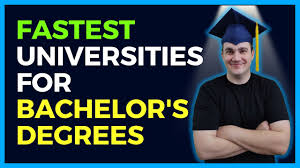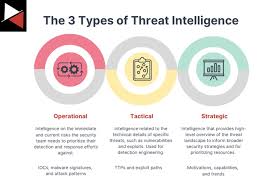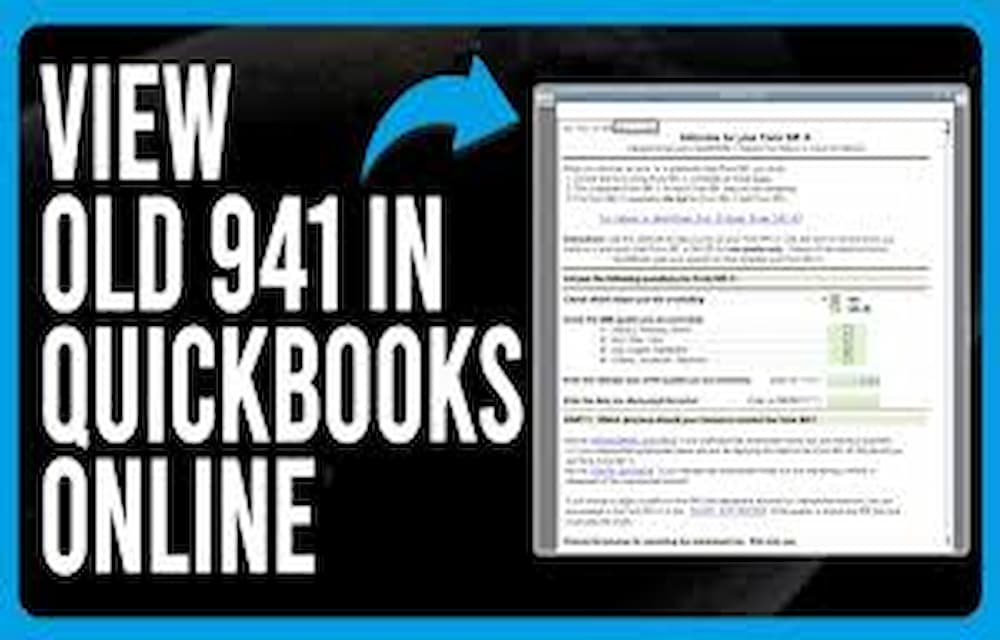Managing your business finances can be challenging, but QuickBooks Online simplifies many accounting tasks, including generating important tax forms like Form 941. This comprehensive guide will walk you through the steps to obtain Form 941 from QuickBooks Online, ensuring you stay compliant with IRS regulations and streamline your tax filing process.
Understanding Form 941
Form 941, Employer’s Quarterly Federal Tax Return, is a crucial document that employers must file to report income taxes, Social Security tax, and Medicare tax withheld from employees’ paychecks. Additionally, it details the employer’s portion of Social Security and Medicare taxes. Filing this form accurately and timely is essential to avoid penalties and ensure proper tax compliance.
Steps to Get Form 941 from QuickBooks Online
1. Log into Your QuickBooks Online Account
To start, log into your QuickBooks Online account using your credentials. Ensure you have the necessary permissions to access payroll reports and tax forms.
2. Navigate to the Payroll Section
Once logged in, navigate to the ‘Payroll’ section. You can find this option in the left-hand menu. Click on ‘Payroll’ to access various payroll-related features and reports.
3. Access the Tax Forms Section
Within the ‘Payroll’ section, locate and click on the ‘Tax Forms’ or ‘Forms’ tab. This area contains all the tax forms you can generate and file using QuickBooks Online.
4. Select Form 941
In the ‘Tax Forms’ section, look for Form 941. QuickBooks Online typically lists forms by type and name, making it easy to find the specific form you need. Click on Form 941 to proceed.
5. Generate the Form
QuickBooks Online will prompt you to generate the form for the relevant quarter. Select the appropriate quarter for which you need to file Form 941. Ensure all the payroll data for that period is accurately entered into QuickBooks Online.
6. Review the Form
Before finalizing the form, review the details carefully. Verify that all the information, including employee wages, tax withholdings, and employer contributions, is correct. Correct any discrepancies to ensure the form is accurate.
7. Save or Print the Form
Once you have reviewed the form, you can either save it as a PDF or print it directly from QuickBooks Online. Saving a digital copy ensures you have a record for your files, while printing allows you to have a physical copy if needed.
8. File the Form with the IRS
After generating and reviewing Form 941, it’s time to file it with the IRS. QuickBooks Online may offer electronic filing options, allowing you to submit the form directly through the platform. Alternatively, you can mail the form to the IRS using the address specified on the form instructions.
Tips for a Smooth Filing Process
1. Double-Check Your Data
Ensure all payroll data is accurately entered into QuickBooks Online before generating Form 941. Any errors in employee wages or tax withholdings can lead to incorrect filings and potential penalties.
2. Keep Track of Deadlines
Form 941 must be filed quarterly, with deadlines typically falling at the end of the month following the end of the quarter. Mark these deadlines on your calendar to avoid late filings.
3. Utilize QuickBooks Support
If you encounter any issues or have questions while generating Form 941, don’t hesitate to use QuickBooks Online’s support resources. Their customer service and online help articles can provide valuable assistance.
Conclusion
Obtaining Form 941 from QuickBooks Online is a straightforward process that ensures your business remains compliant with federal tax regulations. By following the steps outlined in this guide, you can efficiently generate and file Form 941, reducing the stress associated with tax reporting. Remember to double-check your data, adhere to deadlines, and use QuickBooks support when needed. With these practices in place, managing your payroll taxes will be a seamless experience.
By implementing these tips and leveraging the powerful features of QuickBooks Online, you can focus on growing your business while staying on top of your tax obligations.