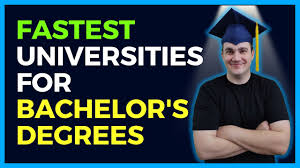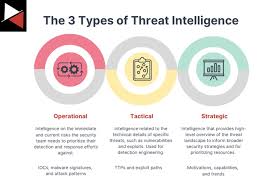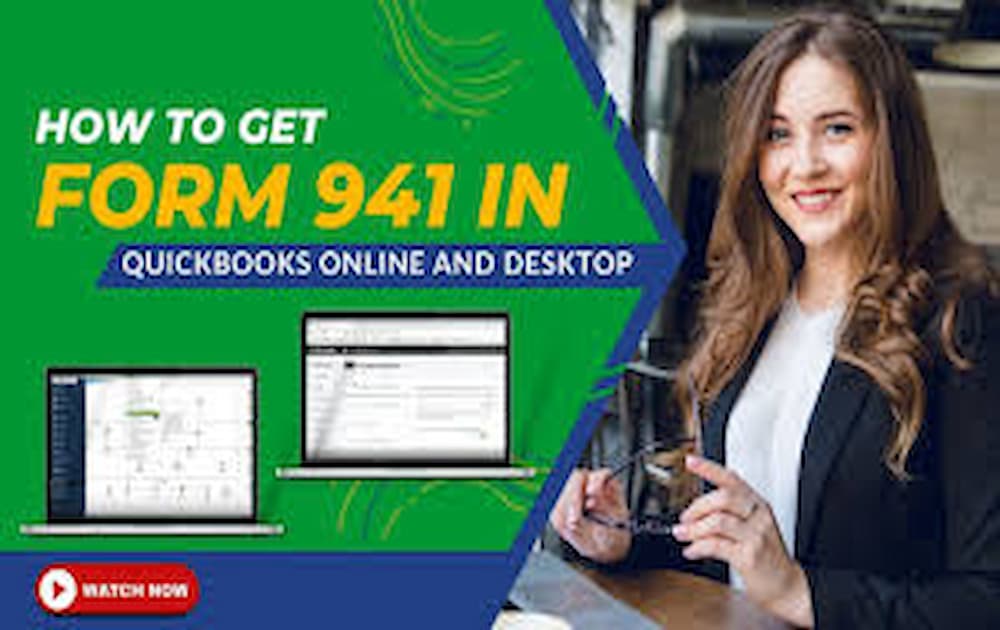Related Articles
Filing your quarterly 941 tax form is essential for ensuring compliance with IRS regulations. QuickBooks Online makes it easier to generate and file this form accurately. This guide will walk you through the steps to get your 941 from QuickBooks Online, ensuring you handle your payroll taxes efficiently.
What Is Form 941?
Form 941, also known as the Employer’s Quarterly Federal Tax Return, is used to report income taxes, Social Security tax, and Medicare tax withheld from employees’ paychecks. It also reports the employer’s portion of Social Security and Medicare taxes. Filing this form on time is crucial to avoid penalties and ensure compliance with federal tax laws.
Steps to Get 941 from QuickBooks Online
1. Log In to QuickBooks Online
Start by logging into your QuickBooks Online account:
- Navigate to QuickBooks Online: Open your web browser and go to the QuickBooks Online login page.
- Enter Credentials: Enter your username and password to access your account.
2. Access Payroll Tax Center
Once you are logged in, follow these steps to access the payroll tax center:
- Go to Taxes: On the left-hand side menu, click on the “Taxes” tab.
- Select Payroll Tax: Under the “Taxes” section, select “Payroll Tax” to proceed.
3. Find the Quarterly Forms
Next, locate the section for quarterly tax forms:
- Quarterly Forms: In the Payroll Tax Center, look for the section labeled “Quarterly Forms.”
- Form 941: Click on “Form 941” to access the 941 forms available for your business.
4. Generate the 941 Form
To generate the 941 form for the current quarter, follow these steps:
- Select the Quarter: Choose the appropriate quarter for which you need to file the 941 form.
- Generate Form: Click on the “Generate Form” button to create your 941 form for the selected quarter.
5. Review and Edit the Form
Before filing, review the generated form for accuracy:
- Review Details: Check all the information on the form, including employee wages, taxes withheld, and employer contributions.
- Edit if Necessary: If you find any discrepancies, you can edit the form directly in QuickBooks Online.
6. File the 941 Form
Once you have reviewed and confirmed the details, you can file the form:
- E-File Option: QuickBooks Online provides an option to e-file the 941 form directly with the IRS. Follow the prompts to complete the e-filing process.
- Print and Mail: Alternatively, you can print the form and mail it to the IRS. Ensure you send it to the correct address based on your business location.
Tips for Filing Form 941
1. Stay Updated on Deadlines
Form 941 is due four times a year:
- Quarter 1: Due by April 30
- Quarter 2: Due by July 31
- Quarter 3: Due by October 31
- Quarter 4: Due by January 31
Mark these dates on your calendar to avoid late filing penalties.
2. Keep Accurate Records
Maintain accurate payroll records throughout the year to simplify the filing process. Regularly update your payroll information in QuickBooks Online.
3. Consult with a Professional
If you are unsure about any aspect of the form or the filing process, consider consulting with a tax professional to ensure accuracy and compliance.
Conclusion
Getting your 941 form from QuickBooks Online is a straightforward process when you follow these steps. By using QuickBooks Online, you can streamline your payroll tax filing, reduce errors, and ensure timely compliance with IRS regulations. Remember to stay updated on deadlines and keep accurate records to make the process even smoother. If you encounter any issues, QuickBooks Online support and tax professionals are available to assist yo