Hulu is one of the most popular streaming platforms, offering a vast library of TV shows, movies, and original content. For those on the go, Hulu allows users to download episodes for offline viewing. If you want to learn how to download episodes on Hulu, follow this step-by-step guide.
Step 1: Check Your Subscription Plan
Before downloading episodes on Hulu, ensure that your subscription includes the download feature. Currently, Hulu offers downloading for:
- Hulu (No Ads): The ad-free plan allows downloads for offline viewing.
- Hulu + Live TV (No Ads): Live TV subscribers with the no-ads option can also download content.
If you have an ad-supported plan, you’ll need to upgrade to access this feature.
Step 2: Update the Hulu App
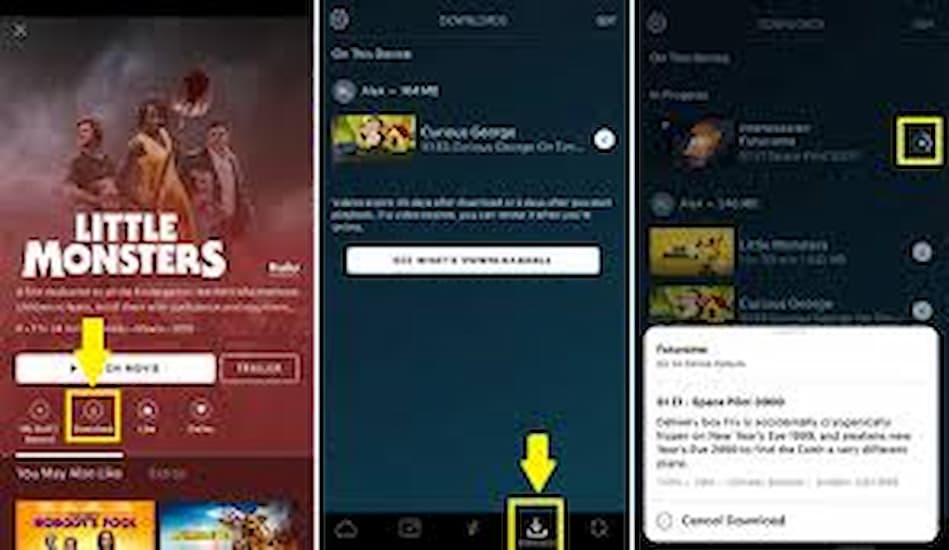
Ensure you’re using the latest version of the Hulu app, as older versions may not support downloads. Here’s how to update:
- On iOS: Go to the App Store, search for Hulu, and tap Update if available.
- On Android: Open the Google Play Store, search for Hulu, and tap Update if needed.
Keeping the app updated ensures compatibility with the latest features.
Step 3: Verify Device Compatibility
Hulu’s download feature is only available on specific devices. Ensure you’re using one of the following:
- iPhones and iPads (iOS 13 or later)
- Android smartphones and tablets
- Amazon Fire tablets
Unfortunately, downloads are not available on desktop browsers, smart TVs, or gaming consoles.
Step 4: Find Downloadable Content
Not all titles on Hulu are available for download. Look for content with a Download icon (downward arrow). Here’s how to locate downloadable content:
- Open the Hulu app and log into your account.
- Browse or search for your desired TV show or movie.
- Look for the Download icon next to the episode or title.
If the icon is not visible, the content is not available for offline viewing.
Step 5: Download Episodes
Once you’ve found a downloadable title, follow these steps to download episodes:
- Tap on the show or movie you want to download.
- Select the episode you wish to save.
- Tap the Download icon next to the episode title.
- Wait for the download to complete. The progress will be visible in the Downloads tab.
Downloaded content will be stored on your device for offline viewing.
Step 6: Manage Your Downloads
To manage your downloaded episodes:
- Go to the Downloads tab in the Hulu app.
- View all your saved content, including downloaded episodes and movies.
- Tap on a title to watch it offline.
Keep in mind that downloaded content has an expiration date, usually 30 days. Once you start watching, you typically have 48 hours to finish before it’s removed.
Step 7: Delete Downloads to Free Up Space
Downloaded episodes can take up storage on your device. Here’s how to delete them:
- Open the Downloads tab in the Hulu app.
- Find the title you want to remove.
- Tap the Delete icon or swipe left on the title to delete it.
Regularly managing your downloads ensures you have enough space for new content.
Step 8: Troubleshooting Download Issues
If you encounter problems while downloading, try these solutions:
- Check Your Internet Connection: Ensure you have a stable Wi-Fi connection. Downloads are not supported over mobile data.
- Restart the App: Close and reopen the Hulu app to resolve minor glitches.
- Clear Cache (Android): Go to your device settings, find the Hulu app, and clear its cache.
- Reinstall the App: If issues persist, uninstall and reinstall the Hulu app.
Tips for Optimizing Your Offline Viewing Experience
- Use Wi-Fi: Download episodes over Wi-Fi to save mobile data.
- Plan Ahead: Download episodes before traveling or when you know you’ll be offline.
- Choose Storage Location: Some devices allow you to save downloads to an SD card to conserve internal storage.
Final Thoughts
Downloading episodes on Hulu is a convenient feature for offline viewing, especially when you’re traveling or have limited internet access. By following this guide, you can easily download your favorite shows and movies and enjoy them anywhere, anytime. Remember to check your subscription plan, manage downloads effectively, and respect expiration dates.