Closing open apps on your iPhone can help keep your device running smoothly. It’s a simple process, but it can differ slightly depending on your iPhone model. Here’s a step-by-step guide to ensure you know how to manage your open apps efficiently.
Why Close Apps?
While iPhones are designed to manage resources effectively, sometimes it’s beneficial to close apps, especially if they’re malfunctioning or consuming too much battery. Closing apps can help:
- Improve battery life.
- Free up system resources.
- Resolve app-specific issues.
Identifying Your iPhone Model
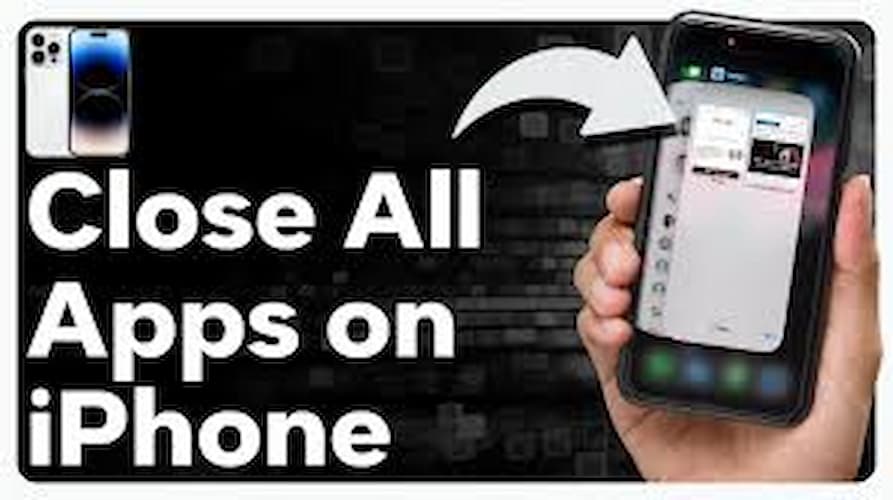
Before we proceed, it’s essential to identify your iPhone model since the process can vary. There are generally two categories:
- iPhones with a Home Button (iPhone 8 and earlier).
- iPhones without a Home Button (iPhone X and later).
Closing Apps on iPhones Without a Home Button (iPhone X and Later)
If your iPhone doesn’t have a physical Home button, follow these steps:
- Access the App Switcher: Swipe up from the bottom of the screen and pause in the middle. This will display all your open apps.
- Find the App You Want to Close: Swipe left or right to navigate through your open apps.
- Close the App: Swipe up on the app’s preview to close it. Repeat for any other apps you want to close.
Closing Apps on iPhones with a Home Button (iPhone 8 and Earlier)
For iPhones with a physical Home button, the process is a bit different:
- Access the App Switcher: Double-press the Home button. This will display all your open apps.
- Find the App You Want to Close: Swipe left or right to navigate through your open apps.
- Close the App: Swipe up on the app’s preview to close it. Repeat for any other apps you want to close.
Important Tips
- Don’t Overdo It: While it might seem like a good idea to close all your apps frequently, iOS is designed to manage them efficiently in the background. Only close apps that are unresponsive or consuming too much battery.
- Regularly Restart Your iPhone: Restarting your iPhone can also help in improving performance and resolving minor issues.
Troubleshooting Common Issues
Sometimes, you might encounter issues while trying to close apps. Here are a few troubleshooting tips:
- App Won’t Close: If an app refuses to close, try restarting your iPhone.
- Phone Feels Slow: If your iPhone is lagging, consider closing background apps and restarting your device.
Benefits of Closing Apps
Regularly closing apps on your iPhone can:
- Extend Battery Life: Apps running in the background can drain your battery. Closing them can help extend your battery life.
- Improve Performance: Freeing up system resources by closing apps can make your iPhone run more smoothly.
- Fix App Issues: If an app is unresponsive or glitchy, closing and reopening it can often resolve the issue.
Conclusion
Managing open apps on your iPhone is a straightforward process that can enhance your device’s performance and battery life. By following these simple steps, you can ensure your iPhone runs efficiently. Remember, while iOS is adept at handling background apps, closing those that misbehave or consume excessive resources can be beneficial.