A TGZ file is a compressed archive file created using the Unix-based tar and gzip utilities. It’s commonly used for distributing software packages and large collections of files. If you’ve encountered a TGZ file and aren’t sure how to open it, this guide will walk you through the process using simple and accessible methods.
Understanding TGZ Files
A TGZ file is essentially a combination of two formats: TAR and GZIP. The TAR (Tape Archive) format consolidates multiple files into a single archive, while GZIP compresses the archive to reduce its size. This results in a TGZ file that is both organized and space-efficient.
How to Open TGZ Files on Different Operating Systems
1. Windows
Opening a TGZ file on Windows can be done using various software tools:
- WinRAR:
- Step 1: Download and install WinRAR from the official website.
- Step 2: Right-click on the TGZ file and select “Open with WinRAR.”
- Step 3: Extract the files by selecting “Extract to” and choosing your desired location.
- 7-Zip:
- Step 1: Download and install 7-Zip from the official website.
- Step 2: Right-click on the TGZ file and select “7-Zip > Extract Here.”
- Step 3: The files will be extracted to the current directory.
2. MacOS
MacOS has built-in support for extracting TGZ files:
- Finder:
- Step 1: Locate the TGZ file in Finder.
- Step 2: Double-click the TGZ file.
- Step 3: The files will automatically be extracted to a new folder in the same directory.
- Terminal:
- Step 1: Open Terminal from Applications > Utilities.
- Step 2: Navigate to the directory containing the TGZ file using the
cdcommand. - Step 3: Run the command
tar -xzf filename.tgzto extract the files.
3. Linux
Linux systems typically come with built-in tools to handle TGZ files:
- Command Line:
- Step 1: Open Terminal.
- Step 2: Navigate to the directory containing the TGZ file using the
cdcommand. - Step 3: Run the command
tar -xzf filename.tgzto extract the files.
- File Manager:
- Step 1: Locate the TGZ file in your file manager.
- Step 2: Right-click on the TGZ file and select “Extract Here.”
Benefits of TGZ Files
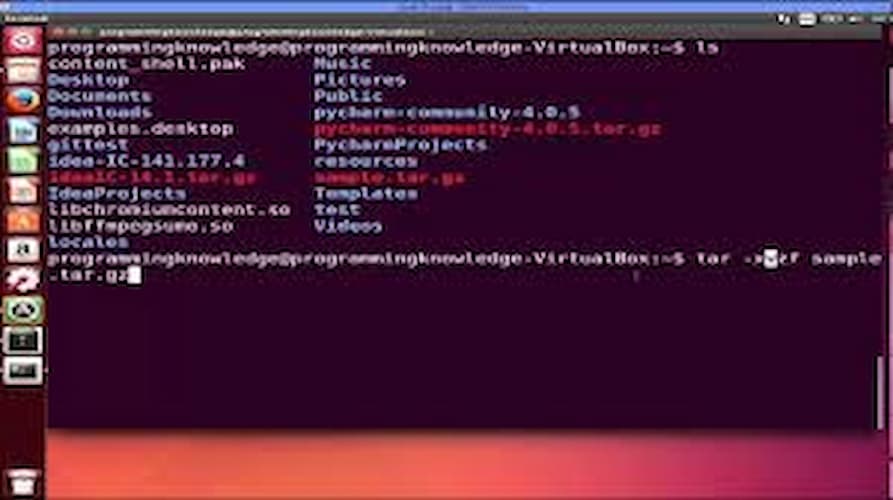
- Compression: TGZ files are highly compressed, saving space and reducing download times.
- Organization: Multiple files and directories can be bundled into a single archive, making them easy to manage.
- Cross-Platform: TGZ files can be used across different operating systems, including Windows, MacOS, and Linux.
Considerations
- File Integrity: Ensure the TGZ file is downloaded from a trusted source to avoid potential security risks.
- Software Compatibility: Some older software may not support TGZ files, so ensure your tools are up-to-date.
Conclusion
Opening TGZ files is a straightforward process once you know which tools to use. Whether you’re on Windows, MacOS, or Linux, there are multiple methods available to extract and access the contents of TGZ files. By following this guide, you’ll be able to handle TGZ files with ease and efficiency.