Opening a VCF file (also known as a vCard) is straightforward and can be done using various tools and methods. Here’s a detailed guide to help you open and access VCF files efficiently:
1. Using Microsoft Outlook
Microsoft Outlook is a popular choice for opening VCF files:
- Step 1: Open Microsoft Outlook.
- Step 2: Click on “File” in the top menu.
- Step 3: Select “Open & Export” and then click on “Import/Export”.
- Step 4: Choose “Import from another program or file” and click “Next”.
- Step 5: Select “vCard” and click “Next”.
- Step 6: Browse and select the VCF file you want to open and click “Open”.
- Step 7: Follow the prompts to import the contact information into Outlook.
2. Using Windows Contacts
Windows Contacts is another built-in application for opening VCF files:
- Step 1: Right-click the VCF file.
- Step 2: Select “Open with” and then choose “Windows Contacts”.
- Step 3: The contact information will be displayed in an easy-to-read format.
3. Using Google Contacts
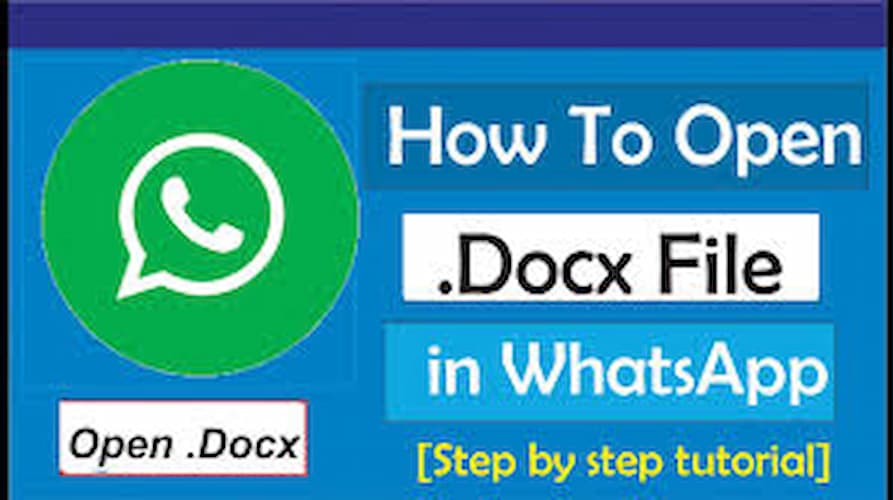
Google Contacts allows you to open and import VCF files:
- Step 1: Go to Google Contacts.
- Step 2: Click on the “+” button and select “Import”.
- Step 3: Choose “vCard” as the file type and upload the VCF file.
- Step 4: Follow the prompts to import the contact information into your Google account.
4. Using Apple Contacts
For Mac users, Apple Contacts can be used to open VCF files:
- Step 1: Double-click the VCF file.
- Step 2: The Contacts app will open, and you can choose to add the contact information to your address book.
5. Using Online Tools
There are several online tools that allow you to open and view VCF files:
- Step 1: Visit an online VCF viewer or converter website (e.g., GroupDocs.Viewer).
- Step 2: Upload the VCF file.
- Step 3: View the contact information directly in your browser.