Introduction
The Secure Folder feature on Samsung devices provides an extra layer of security for your personal files, photos, and videos. It’s a great way to keep sensitive information private and protected. If you’re wondering how to open the Secure Folder in your Gallery app, this article will guide you through the process step-by-step.
Understanding the Secure Folder
Samsung’s Secure Folder is an encrypted space where you can store your private files, apps, and data. Only you can access this folder, ensuring that your sensitive information remains secure. The Secure Folder is protected by Samsung Knox, which provides defense-grade security.
Step-by-Step Guide to Open Secure Folder in Gallery
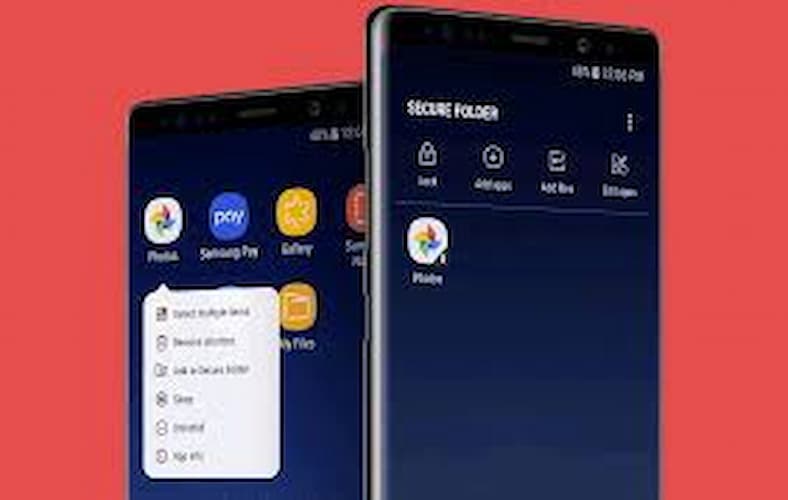
- Open the Gallery App
- Locate the Gallery icon on your home screen or app drawer and tap it to open the app.
- Access the Secure Folder
- Tap the three vertical dots (More) in the top-right corner of the Gallery app.
- Select “Secure Folder” from the menu.
- Unlock the Secure Folder
- You will be prompted to enter your fingerprint, PIN, or password. Follow the on-screen instructions to unlock the folder1.
- Browse Your Secure Folder
- Once unlocked, you can browse and manage your files, photos, and videos stored in the Secure Folder.
Tips for Using the Secure Folder
- Regularly Update Security: Keep your device updated to ensure the highest level of security.
- Backup Important Files: Regularly back up important files to an external storage device or cloud service.
- Manage Permissions: Control what kind of access others can have to your Secure Folder data.
Conclusion
Opening the Secure Folder in your Gallery app is a straightforward process that provides an additional layer of security for your personal files. By following the steps outlined in this article, you can easily access and manage your Secure Folder, keeping your sensitive information safe and private.