Introduction
Have you ever received a Pages file from someone and wondered how to open it on your PC? Pages files are created by Apple’s word processing software, Pages, which is a part of the iWork suite. Unfortunately, Windows PCs cannot natively open these files. However, there are several simple methods you can use to access and read Pages files on your PC. In this article, we’ll walk you through the steps to open Pages files on your Windows computer in a straightforward way.
Method 1: Using iCloud
One of the easiest ways to open a Pages file on a PC is by using iCloud. iCloud is Apple’s cloud storage service, and it allows you to open and edit Pages files directly in your web browser. Here’s how:
- Create an Apple ID: If you don’t already have an Apple ID, you’ll need to create one. Go to the Apple ID website and sign up for a free account.
- Upload Your Pages File: Drag and drop your Pages file into the Pages section of iCloud Drive.
- Open the File: Click on the uploaded Pages file to open it. You can view and edit the file directly in your browser.
Method 2: Converting to a PDF
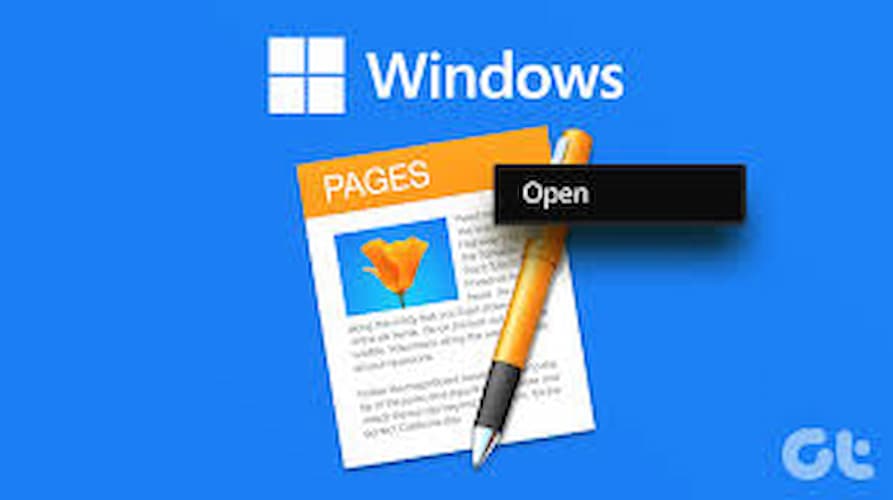
If you only need to read the Pages file and not edit it, you can convert it to a PDF. This method is simple and doesn’t require any special software. Here’s how:
- Rename the File: Change the file extension from .pages to .zip. This will turn the Pages file into a ZIP archive.
- Extract the ZIP File: Right-click on the ZIP file and select “Extract All.” This will extract the contents of the ZIP file.
- Open the PDF: Inside the extracted folder, you should find a PDF version of the document. Open this PDF file with any PDF reader.
Method 3: Using an Online Converter
Online file converters can also help you open Pages files on a PC. These services convert Pages files into formats that Windows can read, such as Word or PDF. Follow these steps:
- Find a Reputable Online Converter: Search for an online Pages to Word converter.
- Upload Your Pages File: Select the Pages file you want to convert and upload it to the converter.
- Download the Converted File: After the conversion process, download the converted file (e.g., a Word document) and open it on your PC.
Method 4: Using Third-Party Software
Several third-party applications can open Pages files on a PC. These programs are designed to be compatible with Apple formats and can provide additional editing features. Some popular options include:
- LibreOffice: A free and open-source office suite that can open Pages files.
- Google Docs: Upload your Pages file to Google Drive and open it with Google Docs.
Conclusion
Opening Pages files on a PC may seem challenging at first, but with these simple methods, you can easily access and read them. Whether you use iCloud, convert the file to a PDF, use an online converter, or install third-party software, you’ll find a solution that works best for you. By following the steps outlined in this article, you can ensure that you never have trouble opening a Pages file on your PC again.