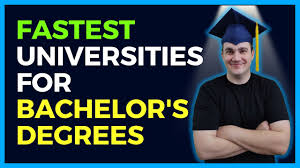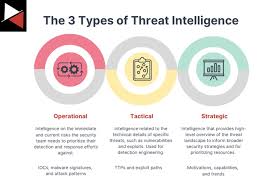Swype texting, a popular method of inputting text by sliding your finger across the keyboard, offers a faster and more efficient way to type on smartphones. If you’re an iPhone user looking to enhance your typing experience, here’s how you can get Swype texting on your device.
Understanding Swype Texting
Swype texting allows users to input text by swiping their finger across the letters of the keyboard without lifting it between words. This intuitive method can significantly speed up typing and is preferred by many for its accuracy and convenience.
Steps to Enable Swype Texting on iPhone
1. Install a Third-Party Keyboard App
To enable Swype texting on your iPhone, you’ll need to download and install a third-party keyboard app that supports this feature. Popular options include SwiftKey, Gboard by Google, and Swype Keyboard (if available).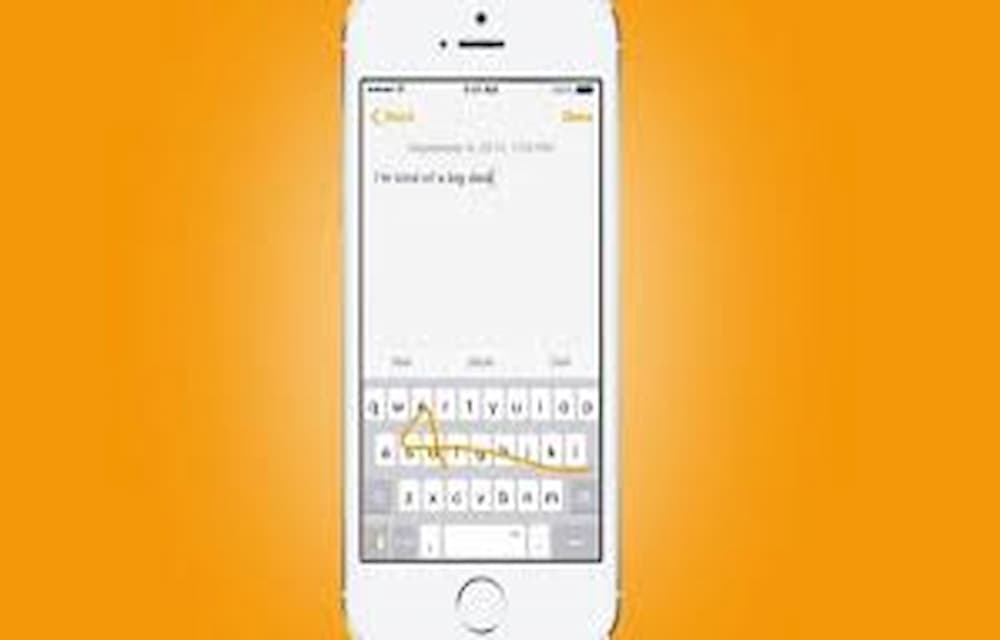
2. Set Up the Third-Party Keyboard
Once you’ve downloaded the keyboard app from the App Store, follow these steps to set it up:
- Open Settings: Go to Settings on your iPhone.
- Navigate to Keyboards: Tap on “Keyboards” and then “Add New Keyboard.”
- Select the Keyboard: Choose the third-party keyboard app you installed (e.g., SwiftKey, Gboard).
- Enable Full Access: To enable all features of the keyboard, including Swype texting, you may need to grant “Full Access” in keyboard settings.
3. Activate Swype Texting
After adding the keyboard and granting necessary permissions, you can start using Swype texting:
- Open an App: Launch any app that requires text input (e.g., Messages, Notes).
- Select the Keyboard: Tap and hold the globe or smiley icon on the keyboard to switch to the third-party keyboard you installed.
- Start Swyping: Begin swiping your finger across the keyboard to form words. The keyboard app will predict words as you swipe, making typing faster and more intuitive.
Benefits of Swype Texting
- Speed: Swype texting allows for faster input compared to traditional tapping methods.
- Accuracy: Advanced algorithms predict words accurately as you swipe, reducing errors.
- Customization: Many third-party keyboard apps offer customization options, such as themes and gesture typing settings.
Tips for Using Swype Texting Effectively
- Practice: Like any new typing method, practicing Swype texting will improve your speed and accuracy over time.
- Customize Settings: Explore keyboard settings to adjust swipe sensitivity and personalize your typing experience.
- Stay Updated: Keep your third-party keyboard app updated to access new features and improvements.
Conclusion
Enabling Swype texting on your iPhone can transform your typing experience, making it faster and more efficient. By following these steps and exploring third-party keyboard options, you can enjoy the benefits of Swype texting and enhance your productivity on your iPhone.