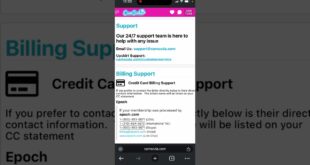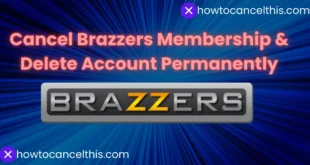Accepting card payments is essential for modern businesses. Square offers a convenient solution with their Square Card Reader. Here’s how you can get one for free.
What is a Square Card Reader?
Square Card Reader is a small, portable device that plugs into your smartphone or tablet, allowing you to accept credit and debit card payments. It’s perfect for small businesses, freelancers, and anyone needing a simple, efficient way to process transactions on the go.
Why Choose Square Card Reader?
- Ease of Use: Plug and play with your smartphone or tablet.
- Affordability: Competitive transaction fees.
- Versatility: Accepts a wide range of cards.
- Reliability: Secure and trustworthy.
Step-by-Step Guide to Getting a Free Square Card Reader
Step 1: Sign Up for a Square Account
The first step is to sign up for a Square account. Visit the Square website and click on the “Get Started” button. You will need to provide some basic information about yourself and your business.
Step 2: Complete Your Profile
After signing up, complete your profile by providing additional details about your business. This includes your business type, contact information, and bank details for processing payments.
Step 3: Verify Your Identity
Square requires identity verification to comply with financial regulations. You’ll need to provide personal identification information such as your Social Security number (SSN) or Employer Identification Number (EIN).
Step 4: Order Your Free Card Reader
Once your account is set up and verified, you can order your free Square Card Reader. Go to the “Hardware” section on the Square dashboard and select the free card reader option. Square will ship it to you at no cost.
Step 5: Download the Square App
While waiting for your reader to arrive, download the Square Point of Sale (POS) app on your smartphone or tablet. This app is necessary for processing transactions using your card reader.
Step 6: Set Up Your Card Reader
When your card reader arrives, set it up by following the instructions provided. Connect it to your device’s headphone jack or Lightning port, depending on the model you receive.
Additional Tips for Maximizing Your Square Card Reader
H2: Keep Your App Updated
Square regularly updates their app to improve functionality and security. Ensure you always have the latest version installed.
H2: Take Advantage of Square’s Features
Square offers various features beyond card processing, such as invoicing, inventory management, and sales reporting. Explore these tools to enhance your business operations.
H3: Troubleshooting Common Issues
If you encounter issues with your card reader, consult the troubleshooting guide on Square’s website or contact their customer support for assistance.
Conclusion
Getting a free Square Card Reader is a straightforward process that can greatly benefit your business. Follow these steps to set up your Square account and start accepting card payments quickly and easily.
By using Square, you can enhance your customer experience and streamline yourpaymentprocess, making it easier to manage your business finances.