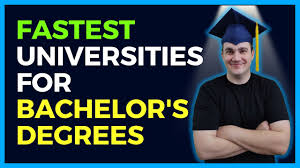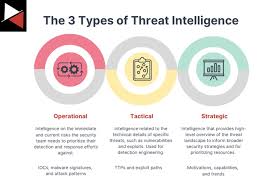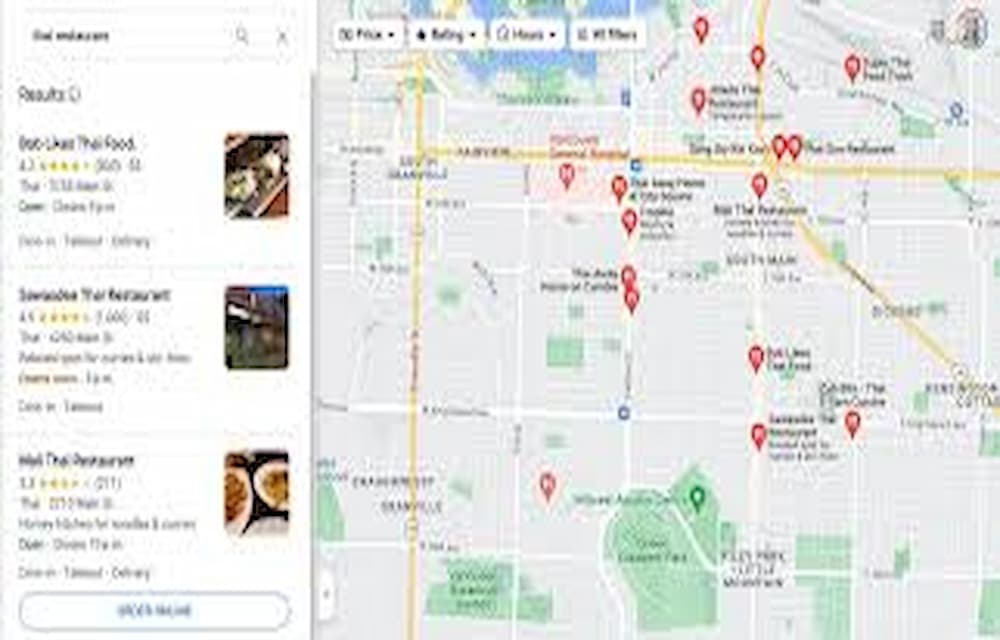Related Articles
Getting your company listed on Google Maps is crucial for enhancing your online presence and attracting more customers. Follow this step-by-step guide to get your company on Google Maps quickly and efficiently.
Why List Your Company on Google Maps?
Being listed on Google Maps helps potential customers find your business easily, provides directions, and boosts your visibility in local search results. It’s a simple yet powerful way to improve your online presence and drive more traffic to your physical location.
Steps to Get Your Company on Google Maps
1. Create or Sign In to Your Google Account
Start by signing in to your Google account. If you don’t have one, create a new account. This account will be used to manage your business listing.
2. Access Google My Business
Go to Google . This is the platform where you can manage your business information and ensure it appears correctly on Google Maps and search results.
3. Enter Your Business Name
In the Google My Business interface, click on the “Manage now” button and enter your business name. If your business doesn’t appear in the suggestions, select “Add your business to Google.”
4. Choose Your Business Category
Select the category that best describes your business. This helps Google show your business in relevant search results. Be specific to attract the right audience.
5. Add Your Location
Enter your business address to place your company on Google Maps. Make sure the address is accurate to help customers find your location easily. If you offer services in a specific area without a physical store, you can list the areas you serve instead.
6. Set Your Contact Information
Provide your business phone number and website URL. This information allows customers to contact you directly and learn more about your offerings.
7. Verify Your Business
Google requires verification to ensure the legitimacy of your business. Choose a verification method:
- Postcard by Mail: Google will send a postcard with a verification code to your business address.
- Phone: Some businesses can verify by receiving a code via phone call or text.
- Email: If eligible, you can verify your business through email.
Enter the verification code in Google My Business to complete the process.
Optimize Your Google Maps Listing
Add Business Hours
Include your business hours to let customers know when you’re open. Update these hours regularly, especially during holidays or special events.
Upload High-Quality Photos
Add high-quality photos of your business, products, or services. Visual content attracts more customers and provides a better understanding of what you offer.
Write a Compelling Business Description
Craft a clear and engaging description of your business. Highlight your unique selling points, services, and any special offers. Use relevant keywords naturally to improve search visibility.
Collect and Respond to Reviews
Encourage satisfied customers to leave reviews on your Google Maps listing. Responding to reviews, both positive and negative, shows that you value customer feedback and improves your reputation.
Common Issues and Solutions
A network error occurred. Please check your connection and try again. If this issue persists please contact us through our help center at help.openai.com.