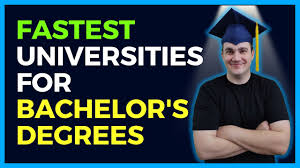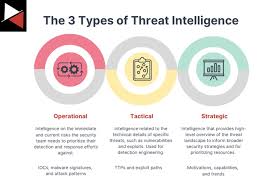In today’s fast-paced world, staying connected to the internet is essential. Whether you’re on the go or in an area without Wi-Fi, joining a hotspot can be a lifesaver. This guide will walk you through the steps to join a hotspot, ensuring you can access the internet whenever you need it.
What is a Hotspot?
A hotspot is a physical location where you can access the internet, typically through Wi-Fi. Hotspots can be provided by mobile devices, dedicated hotspot devices, or public Wi-Fi networks in places like cafes, libraries, and airports. Understanding how to join a hotspot can help you stay connected, no matter where you are.
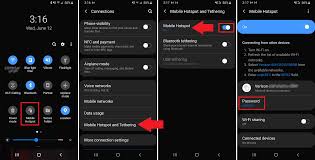
Types of Hotspots
Mobile Hotspots
Mobile hotspots are created by smartphones or dedicated hotspot devices. These devices use cellular data to create a Wi-Fi network that other devices can join.
Public Hotspots
Public hotspots are offered by businesses, libraries, and other public places. These networks are usually free to use but may require a password or registration.
Steps to Join a Hotspot
1. Turn on Wi-Fi
The first step to joining a hotspot is to ensure your device’s Wi-Fi is turned on. This can usually be done through the settings menu on your device.
For Android:
- Go to Settings.
- Tap on Wi-Fi.
- Toggle the switch to turn on Wi-Fi.
For iPhone:
- Go to Settings.
- Tap on Wi-Fi.
- Toggle the switch to turn on Wi-Fi.
2. Search for Available Networks
Once Wi-Fi is enabled, your device will automatically search for available networks. A list of nearby Wi-Fi networks will appear on your screen.
3. Select the Hotspot
Find the hotspot you want to join from the list of available networks. Public hotspots are often named after the business or location providing them. If you’re joining a mobile hotspot, it may be named after the device or user.
4. Enter the Password
If the hotspot is secured, you will need to enter a password. For public hotspots, the password is usually provided by the business or displayed on a sign. For mobile hotspots, the password is set by the device owner.
5. Connect to the Hotspot
After entering the password, tap “Connect” or “Join.” Your device will attempt to connect to the hotspot. Once connected, you should see a Wi-Fi icon in the status bar, indicating you have internet access.
Troubleshooting Connection Issues
Incorrect Password
If you enter the wrong password, your device will not connect to the hotspot. Double-check the password and try again.
Weak Signal
A weak signal can cause connection issues. Try moving closer to the hotspot to improve the signal strength.
Limited Data
If you’re using a mobile hotspot, ensure the device has sufficient data. Exceeding the data limit can restrict access.
Security Tips
Use Secure Networks
Whenever possible, connect to secure networks that require a password. Public networks can be less secure and more susceptible to cyber threats.
Enable Firewall
Ensure your device’s firewall is enabled to protect against unauthorized access while connected to a hotspot.
Use a VPN
Consider using a Virtual Private Network (VPN) to encrypt your internet connection and enhance security.
Benefits of Using Hotspots
Stay Connected
Hotspots allow you to stay connected to the internet, whether you’re traveling, working remotely, or in an area without Wi-Fi.
Convenience
Joining a hotspot is quick and easy, providing internet access without the need for a wired connection.
Flexibility
With mobile hotspots, you can create your own Wi-Fi network anywhere with cellular coverage.
Conclusion
Knowing how to join a hotspot is a valuable skill in our digital age. By following these simple steps, you can connect to the internet quickly and securely, ensuring you stay connected no matter where you are. Remember to prioritize security and enjoy the convenience of being online wherever you go.