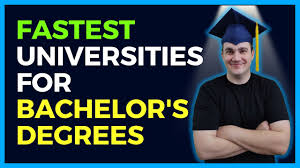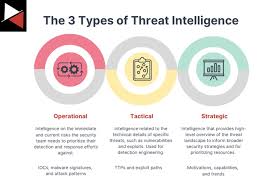Zoom breakout rooms are a useful feature for splitting a larger meeting into smaller, focused groups. This is perfect for discussions, collaborative tasks, and more interactive sessions. If you’re new to Zoom or unfamiliar with breakout rooms, this guide will show you exactly how to join one step-by-step.
Benefits of Zoom Breakout Rooms
Breakout rooms provide several advantages:
- Focused Discussions: Small groups allow for more in-depth conversations.
- Interactive Activities: Ideal for workshops, group projects, and team-building exercises.
- Increased Participation: Smaller settings can encourage more active engagement.
Steps to Join a Breakout Room in Zoom
1. Ensure Breakout Rooms Are Enabled
The host must enable breakout rooms in their Zoom settings.
- Host’s Responsibility:
- The host needs to go to their Zoom web portal, navigate to “Settings,” and enable the “Breakout Room” option under the “In Meeting (Advanced)” section.
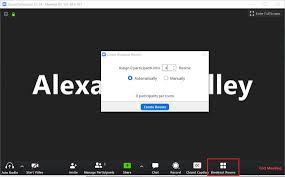
2. Wait for the Host to Open Breakout Rooms
Once the meeting begins, the host will open breakout rooms and assign participants.
- Host Assigns Participants:
- The host can either manually assign participants or use automatic assignment.
3. Receive the Breakout Room Invitation
When the host opens the breakout rooms, you will receive an invitation to join your assigned room.
- Join Prompt:
- A pop-up message will appear on your screen prompting you to join the breakout room.
- Click Join:
- Click the “Join” button on the pop-up message to enter your assigned breakout room.
4. Participate in the Breakout Room
Once inside the breakout room, you can interact with other participants and use all of Zoom’s features.
- Engage in Discussions:
- Actively participate in conversations and activities.
- Utilize Features:
- Use screen sharing, chat, reactions, and other Zoom features to enhance your participation.
5. Return to the Main Meeting
When the breakout session ends, you will receive a prompt to return to the main meeting.
- End Notification:
- A countdown timer will notify you when the session is ending.
- Click Leave Breakout Room:
- Click the “Leave Breakout Room” button to return to the main meeting.
Tips for a Smooth Breakout Room Experience
1. Be Prepared
- Check Equipment:
- Ensure your microphone, camera, and internet connection are working properly.
- Know the Agenda:
- Familiarize yourself with the meeting agenda and breakout session objectives.
2. Stay Engaged
- Active Participation:
- Contribute to discussions and activities to get the most out of the breakout session.
- Use Collaboration Tools:
- Make use of tools like screen sharing and whiteboards to collaborate effectively.
Troubleshooting Common Issues
Unable to Join Breakout Room
- Solution: If you don’t receive the join prompt, check if the host has assigned you to a breakout room and enabled the feature. Try leaving and rejoining the meeting if necessary.
Audio or Video Problems
- Solution: Ensure your audio and video settings are correct in Zoom. Restart your device and check your internet connection if issues persist.
Conclusion
Joining a breakout room in Zoom is straightforward and can greatly enhance your meeting experience. By following these steps, you can easily join and actively participate in breakout sessions, making your meetings more productive and engaging. Prepare in advance, stay engaged, and troubleshoot any issues promptly for the best experience.