Removing the password from your Windows 10 account can make accessing your computer quicker and more convenient. However, it’s important to be aware of the security risks involved. Here’s a step-by-step guide on how to remove your password from Windows 10.
Step 1: Open Settings
Click on the Start menu and select the Settings icon (it looks like a gear). Alternatively, you can press the Windows key + I to open the Settings app directly.
Step 2: Go to Accounts
In the Settings window, click on “Accounts.” This will open a new page where you can manage your user accounts.
Step 3: Select Sign-in Options
On the left side of the Accounts page, click on “Sign-in options.” This will take you to a page where you can change your sign-in preferences.
Step 4: Change Password
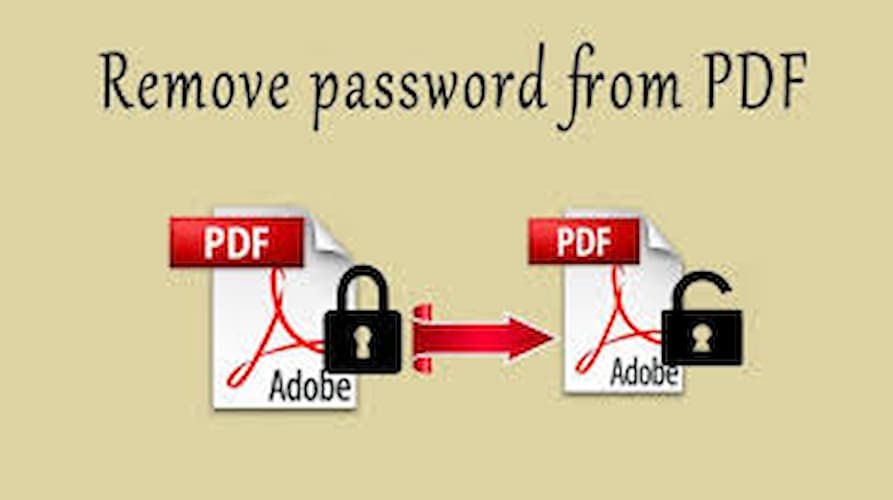
Under the “Password” section, click on the “Change” button. You will be prompted to enter your current password to verify your identity.
Step 5: Leave Password Fields Blank
When asked to enter a new password, leave the “New password” and “Reenter password” fields blank. You can also leave the “Password hint” field empty.
Step 6: Apply Changes
Click “Next” and then “Finish.” Your password will be removed, and you will be able to sign in without entering a password.
Step 7: Restart Your Computer
For the changes to take effect, restart your computer. After restarting, you should be able to log in without entering a password.
Important Considerations
- Security Risks: Removing your password can make your computer vulnerable to unauthorized access. Ensure that your computer is in a secure location and that you trust those who have physical access to it.
- Microsoft Accounts: If you’re using a Microsoft account, you cannot remove the password. You will need to switch to a local account first.
- Automatic Sign-in: Instead of removing your password, consider setting up automatic sign-in. This allows you to skip entering a password while still maintaining some level of security.
By following these steps, you can remove the password from your Windows 10 account. However, always weigh the convenience against the potential security risks.