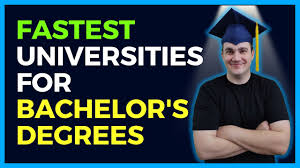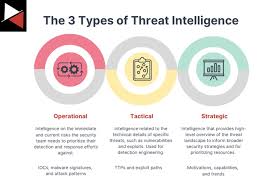Apple Music is one of the most popular music streaming services available, offering access to millions of songs, curated playlists, and exclusive content. Joining a Family Apple Music plan allows you to share these benefits with up to six family members at a reduced cost. This guide will walk you through the steps to join Family Apple Music, including setting up Family Sharing and inviting family members.
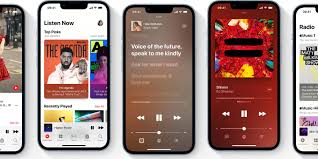
Why Join Family Apple Music?
1. Cost-Effective
A Family Apple Music plan is more affordable than individual subscriptions for each family member, saving you money.
2. Share with Family
Up to six family members can enjoy Apple Music under one subscription, each with their own personal library and recommendations.
3. Access to All Features
Family members get access to the full range of Apple Music features, including curated playlists, radio stations, and exclusive content.
Setting Up Family Sharing
1. What is Family Sharing?
Family Sharing allows you to share Apple services, including Apple Music, iCloud storage, App Store purchases, and more, with your family members.
2. Requirements for Family Sharing
- An Apple ID for each family member.
- Compatible devices running the latest iOS, iPadOS, macOS, or tvOS.
- One family organizer to manage the Family Sharing group.
3. Setting Up Family Sharing on iPhone or iPad
- Step 1: Open the Settings app.
- Step 2: Tap your name at the top of the screen.
- Step 3: Select Family Sharing and tap Set Up Your Family.
- Step 4: Follow the onscreen instructions to invite family members using their Apple IDs.
4. Setting Up Family Sharing on Mac
- Step 1: Click the Apple menu and select System Preferences.
- Step 2: Click Family Sharing and select Set Up Your Family.
- Step 3: Follow the onscreen instructions to invite family members.
Joining Family Apple Music
1. Subscription Requirements
Ensure the family organizer has an Apple Music Family subscription. If not, they need to upgrade their plan.
- Step 1: Open the Music app.
- Step 2: Tap For You.
- Step 3: Tap the profile icon or your photo.
- Step 4: Tap Manage Subscription and select Family.
2. Accepting the Invitation
Invited family members will receive a notification to join the Family Sharing group. To accept:
- Step 1: Open the Settings app.
- Step 2: Tap your name and select Invitations.
- Step 3: Follow the instructions to join the Family Sharing group.
Maximizing Your Family Apple Music Experience
1. Personalize Your Library
Each family member can create their own music library, playlists, and recommendations.
- Tip: Use the For You tab to discover new music based on your preferences.
2. Share Playlists
Create and share playlists with family members to enjoy music together.
- Step 1: Open a playlist.
- Step 2: Tap the More button (three dots) and select Share Playlist.
- Step 3: Choose how to share (Message, Mail, etc.).
3. Explore Curated Content
Apple Music offers curated playlists and radio stations tailored to different genres and moods.
- Tip: Check out the Browse tab for new releases and trending music.
Common Questions About Family Apple Music
Can I share my existing music library with family members?
Each family member has their own personal library, but you can share playlists and recommendations.
What if a family member already has an Apple Music subscription?
They should cancel their individual subscription before joining the Family plan to avoid being charged twice.
Can family members see each other’s music?
No, each family member’s library and preferences are private, though they can share playlists if they choose.
Tips for a Smooth Experience
1. Keep Devices Updated
Ensure all devices are running the latest software to avoid compatibility issues with Family Sharing and Apple Music.
2. Manage Family Members
The family organizer can add or remove members as needed. Open Settings, tap your name, select Family Sharing, and manage members.
3. Set Purchase Sharing
To share App Store purchases, the family organizer can enable purchase sharing. Open Settings, tap your name, select Family Sharing, and enable Purchase Sharing.
Conclusion
Joining a Family Apple Music plan is a cost-effective way to enjoy all the features of Apple Music with your family. By following the steps outlined in this guide, you can set up Family Sharing, invite family members, and start enjoying a shared musical experience. Take advantage of the personalized libraries, shared playlists, and curated content that Apple Music offers. Start your Family Apple Music journey today and enhance your family’s musical enjoyment.